Auto Texture Compressor
Overview
Auto Texture Compressor is a tool used to compress in-world textures.
Preparation
-
To use this tool, you need to install the following external tools:
After installation, ensure that the folder containing
PVRTexTool\CLI\Windows_x86_64\PVRTexToolCLI.exeis added to your system PATH. (The steps for this are omitted here.) -
From the menu bar, select Vket Cloud SDK -> Build And Run to generate textures within the world that will be compressed under the release folder in advance.
How to Start
Auto Texture Compressor can be launched by selecting Vket Cloud SDK --> Tools --> Auto Texture Compressor from the menu bar.
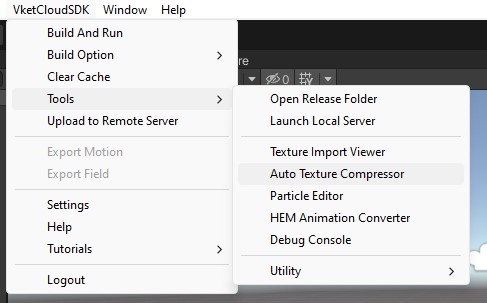
Function Description
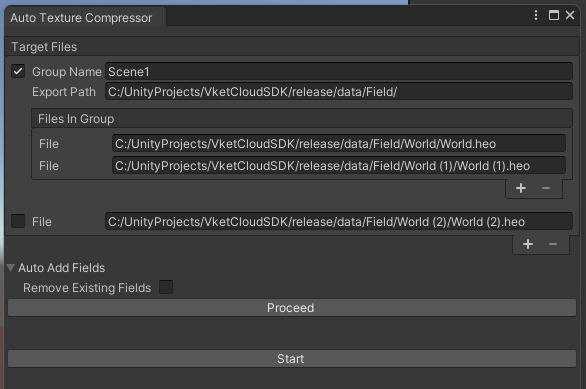
| English | Description |
|---|---|
| Target Files | Displays a list of files that are targeted for texture compression |
| Checkbox (unchecked) | If unchecked, compresses only one heo file without using HEOSameTexOptimizer |
| Group Name | Determines the folder name for creating new folders and placing new files after HEOSameTexOptimizer completes its processing |
| Export Path | Sets where HEOSameTexOptimizer should create new folders |
| Files In Group | Allows adding or removing files from the list of files in this group |
| File Checkbox (checked) | If checked, groups multiple VKC Item Field components for optimization with HEOSameTexOptimizer |
| Auto Add Fields | (Optional) Automatically adds VKC Item Field to this tool’s window when added to the currently open scene |
| Remove Existing Fields | When enabled, removes all previously listed fields before automatically adding new VKC Item Field components |
| Proceed | Button to activate the auto field addition feature |
| Start | Begins the texture compression process |
Usage
By configuring the settings as shown in the function description image and starting the tool, the following processes occur:
-
A
.batfile for compressingWorld.heois launched -
The
HEOTexComptool operates onWorld.heo -
A
.batfile for compressingWorld (1).heois launched -
The
HEOTexComptool operates onWorld (1).heo -
HEOSameTexOptimizerstarts, consolidates the compression results into a folder namedScene1, and copies it torelease/data/Field -
A
.batfile for compressingWorld (2).heois launched -
The
HEOTexComptool operates onWorld (2).heo
Notes
About Auto Add Fields
When the "Remove Existing Fields" checkbox is unchecked, "Auto Add Fields" will add only new files that are not already included, and without duplication.
Auto Add Fields will be done in the following cases even when the "Proceed" button is not pressed:
-
When the window is opened
-
When the scene hierarchy is updated
Notes on Auto Texture Compressor
- If no actual heo files are selected, the Start button will be disabled and cannot be pressed. Please ensure at least one file is selected.