How to Use the AutoTextureCompresser
Texture compression in VketCloud is done by using a 3rd party compression tool. Although the compression is processed by running batch files with the "_astc", "_dxt" and "_etc" suffixes, this may be confusing for users unfamiliar with the process.
The Auto Texture Compresser is a tool aimed to automate the compression process.
How to Use
1. Install Tools
First, please install PVRTexTool and TexConv. TexConv can be found at the top of the page under "DOWNLOADS@LATEST" to install the files.
Also, in order to run the tool, the latest (Ver. 3.11 or later) Python installation is required.
2. Export the required textures
To compress textures, select VketCloudSDK->BuildAndRun from the menu bar and export the necessary textures under the release folder.
3. Texture conversion
Select AutoTextureCompresser from "VketCloudSDK" on the toolbar.
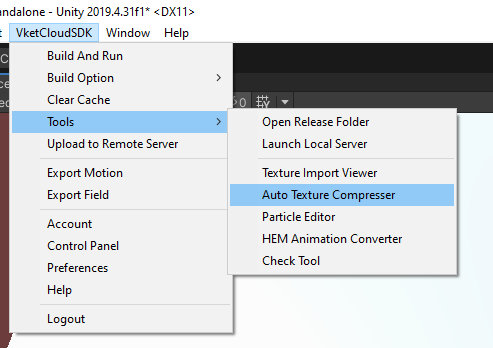
A window like the one shown below will appear, so set the necessary items for the UI parameters.
The steps required to perform compression are as follows:
-
Set the python alias name in Python Alias for shell. If an alias is not set, you need to set the Python Path (file location where python.exe is located).
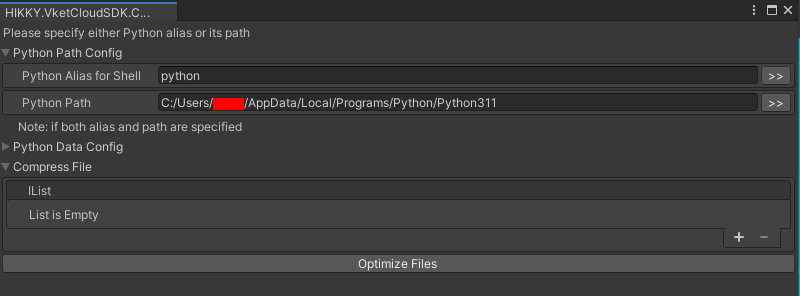
-
Specify the python version in PythonKeyword.
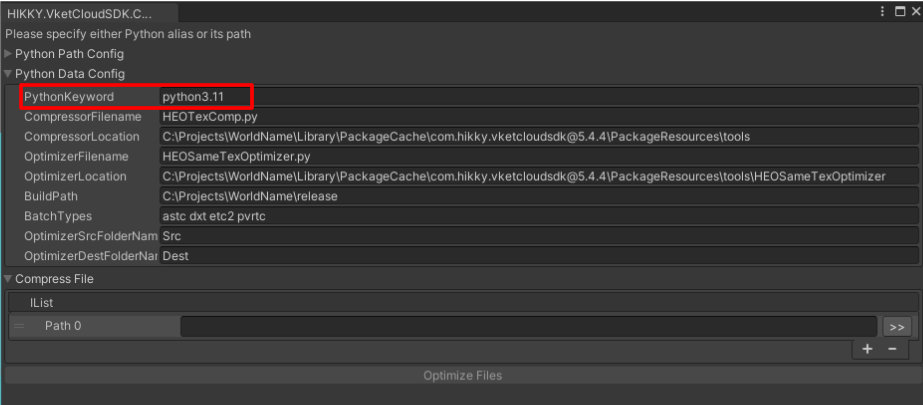
-
Specify the full path to the HEOTexComp.py folder in CompressorLocation.
If you cannot find it, search for "HEOTexComp" in Assets and open the folder that appears from Explorer to get the path.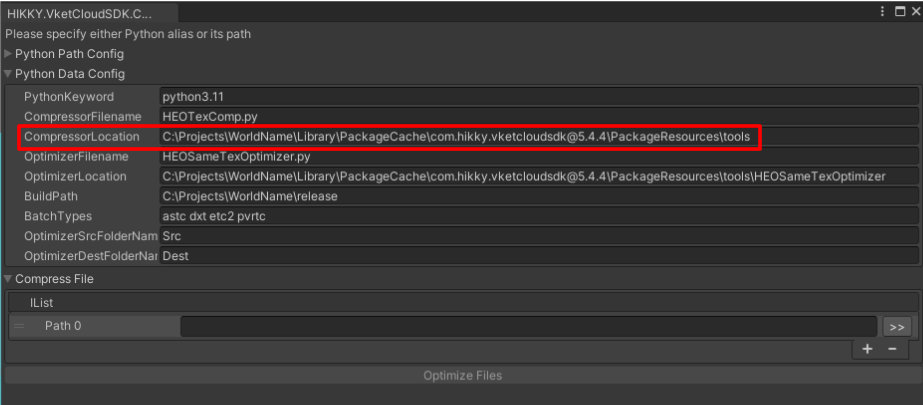
-
Specify the full path to the HEOSameTexOptimizer.py folder in OptimizerLocation.
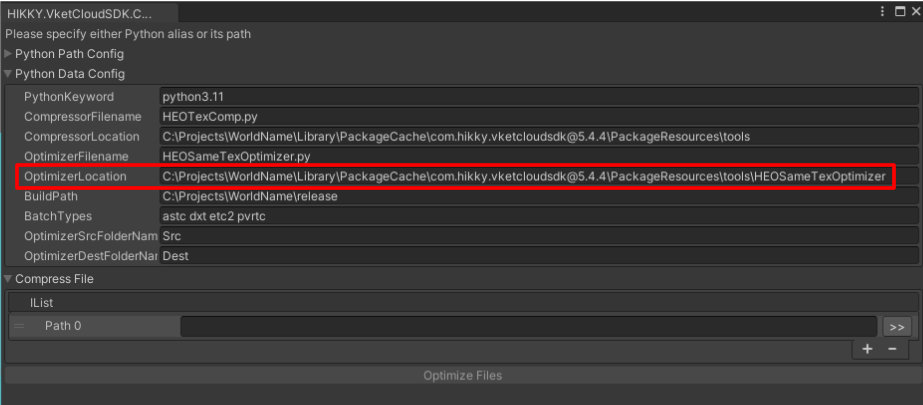
-
Specify the path to the release folder built with VketCloudSDK in BuildPath.
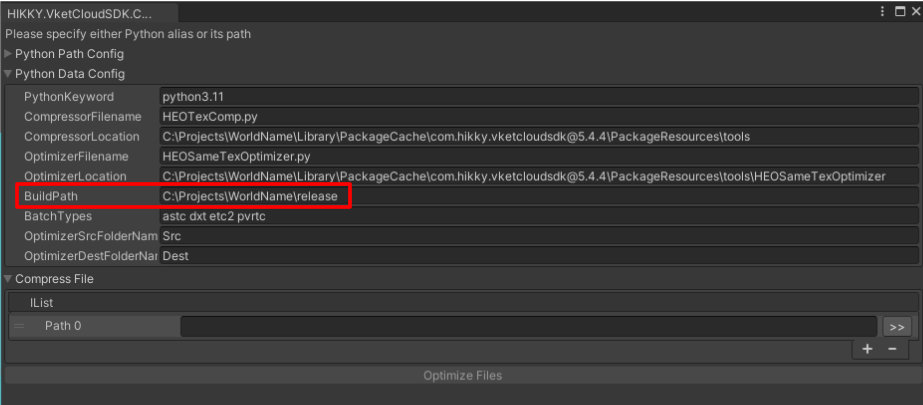
Note
In Ver4.8 / Ver5.4, the string JRWorld is included in the initial value, so please delete that string before using the tool.
This issue will be fixed in the next update.
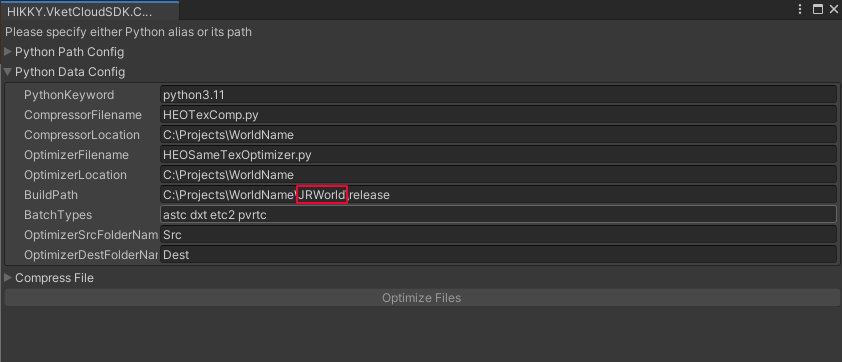
-
Specify the relative path below BuildPath for each field in Path0 in IList.
Specifically, open the project in Explorer and specify the path with the same name as the object to which HEOField is attached under upload/data/Field.
If you need to specify more than one, use a new line. example) data\Field\World data\Field\PartyRoom data\Field*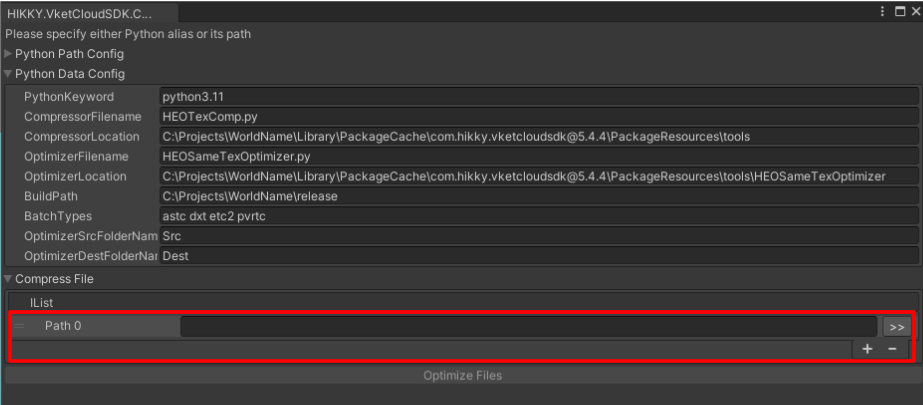
-
Click on the Optimize Files button
During compression, the image below will appear and the computer will be in standby mode.
The current tool does not release the hanging state when running an external tool, so it will behave as if it is frozen, but please wait for about 5 minutes.
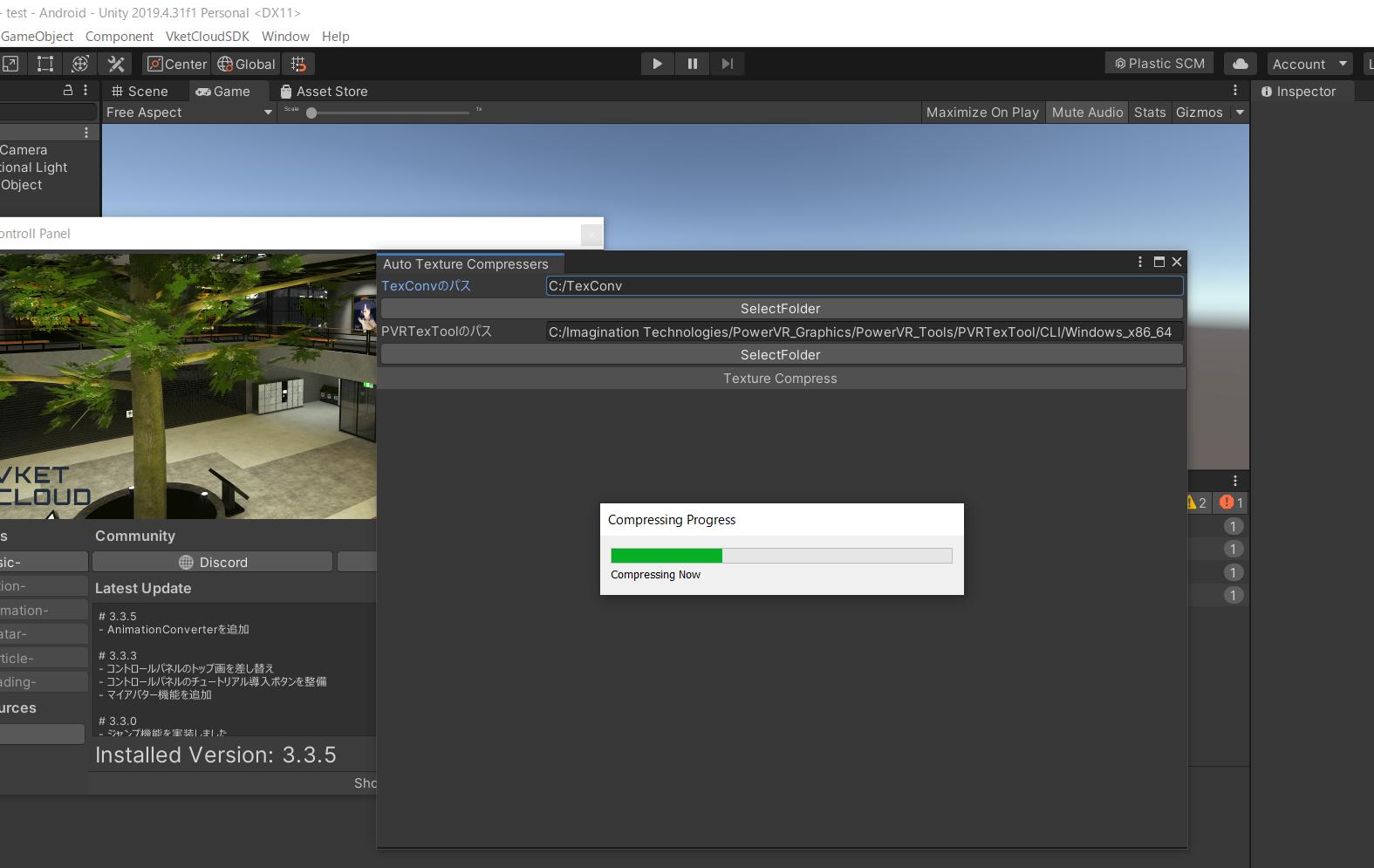
When all compression is completed, folders named "texastc", "texdtx", and "texetc2" will be created in the HEO file under "project name/release/data/field", and the HEO file will be overwritten with the latest version.
UI parameter description
Configure settings for each parameter below.
Python Path Config
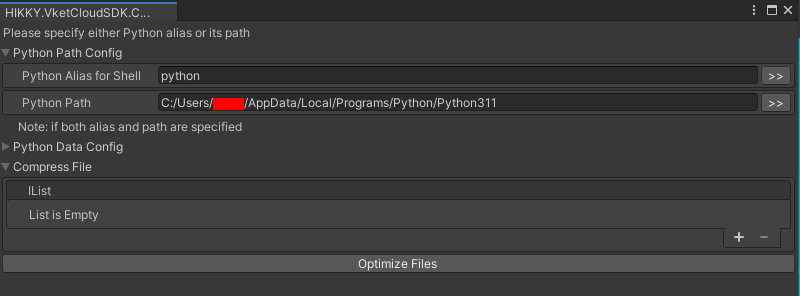
| Variable | Initial value | Function |
|---|---|---|
| Python Alias for Shell | None | Python alias name used in cmd. If you have not set an alias for Python, be sure to set Python Path. |
| Python Path | None | Set the directory path for python.exe. |
Python Data Config
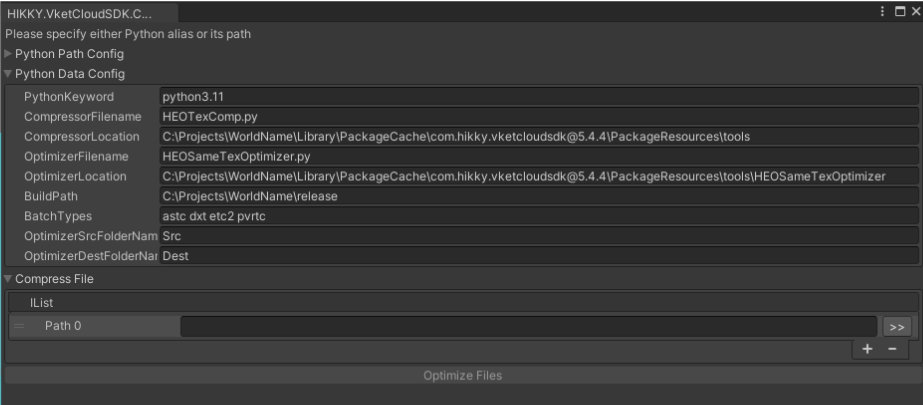
| Variable | Initial value | Function |
|---|---|---|
| Python Keyword | python3.11 | Name of python.exe to run. Match Python Alias |
| Compressor Filename | HEOTexComp.py | HEOTexComp script file name |
| Compressor Location | C:\Project\ | Specify the folder path for HEOTexComp.py. {PROJECT_PATH}\Packages\VketCloudSDK\PackageResources\tools\HEOTexComp |
| Optimizer Filename | HEOSameTexOptimizer.py | HEOSameTexOptimizer script filename |
| Optimizer Location | C:\Project\ | Specify the folder path of HEOSameTexOptimizer.py. {PROJECT_PATH}\Packages\VketCloudSDK\PackageResources\tools\HEOSameTexOptimizer |
| BuildPath | C:\Project\release | Path to the release folder built with VketCloudSDK |
| Batch Type | astc dxt etc2 pvrtc | List of batch file names that use PVRTextTool and Texconv. |
| OptimizerSrcFolderName | Src | Name of the Source folder required by HEOSameTexOptimizer |
| OptimizerDestFolderName | Dest | Folder name used by HEOSameTexOptimizer for output |
Compress File
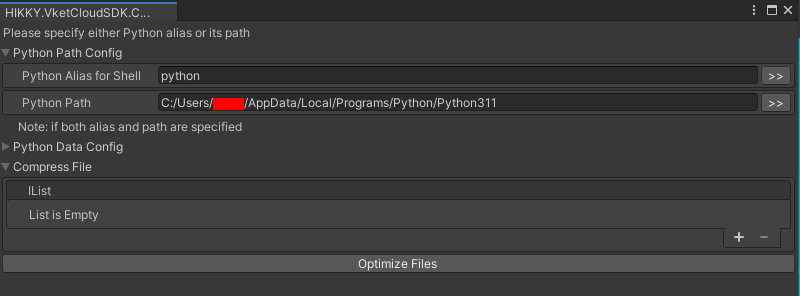
| Variable | Initial value | Function |
|---|---|---|
| IList | None | txt file listing folder paths containing HEOs to be converted |