HEOWorldSetting
HEOWorldSetting manages your World's basic info. This component lets you configurate the following settings:
- Basic Info
- Camera
- Rendering
- Avatars
- MyAvatar
Basic Info
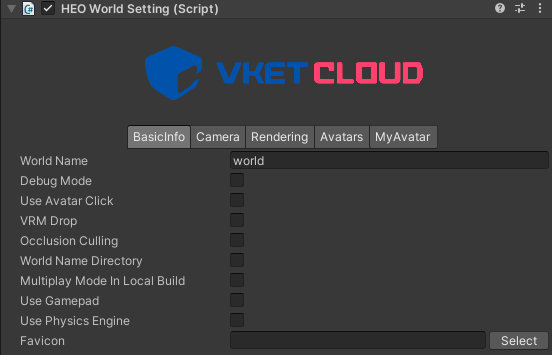
| Label | function |
|---|---|
World Name |
Set the name of the World. This value will be autofilled by the generated world ID on upload, which will mainly be used for the world URL. (e.g. [VketID_of_Creator].cloud.vket.com/worlds/[World_Name]) |
Debug Mode |
Switch to debug mode. When switched on, players can use the F1/F2 key to access the debug menu on browser. |
VRM Drop |
Allows users to locally change their avatar by drag-and-dropping their own .vrm avatars to the browser screen. |
Occulusion Culling |
Activate the Occulusion Culling. For instructions, please refer to Occlusion Culling. |
World Name Directory |
When exporting to .heo and other files, the files will be packed into a folder with the same name as the World Name. (e.g. data/field/ World Name/world.heo) |
Multi Play Mode In Local Build |
Activate multiplayer functions even during the local build. |
Use GamePad |
Activate usage of GamePads. |
Use Physics Engine |
Activate usage of the Physics Engine. |
Favicon |
Set the Favicon of the World. |
Note
If a gamepad is connected when entering a world with `Use GamePad` enabled, the player may use their gamepad to control.<br>
Although control may vary among gamepads, the function shown below are available.<br>
Note that changing/adding controls or inverting camera controls for gamepad are unavailable at the current version.
| Label | Function |
|---|---|
| Left stick | Move avatar |
| Right stick | Move camera |
| □ / X / Y | Jump |
| R3(Pressing down on the right stick) | Reset camera(Reset to initial direction) |
Camera
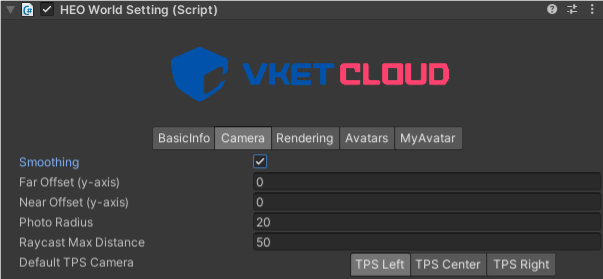
| Label | function |
|---|---|
Smoothing |
Set whether or not the smoothing is applied to the camera movement. |
Far Offset |
Shift the focus point of TPS camera up and down. |
Near Offset |
Shift the focus point of TPS camera up and down. |
Photo Radius |
Set the radius of movable range for the photo mode camera. |
Raycast Max Distance |
Set the maximum raycast distance from the click detection camera in meter. |
Default TPS Camera |
Set the offset for the TPS camera. center: right behind (default) right: Over the right shoulder(Typical TPS Camera-style)left: Over the left shoulder |
Rendering
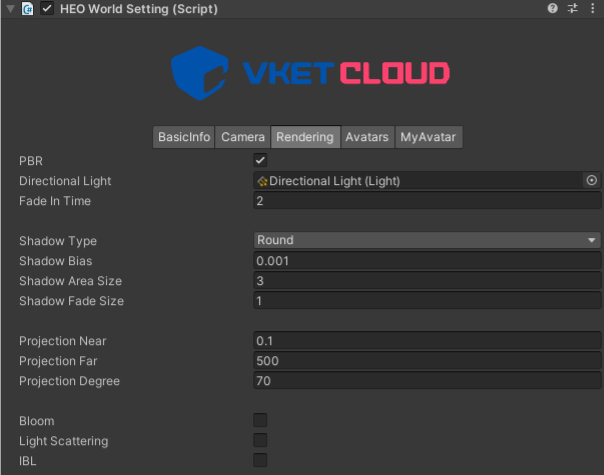
| Label | function |
|---|---|
PBR |
Enables PBR lighting. |
Directional Light |
Set a Directional Light placed in the scene as the directional light for this world. |
Fade In Time |
Set the white fade-in length on world enter in seconds. |
Shadow Type |
Set the Shadow Type. round is a round shadow, and normalshadowmap is a normal shadow map. normalshadowmap is used with HEOShadow. |
Shadow Bias |
Set the bias value on drawing shadows. |
Shadow Area Size |
Set the distance for drawing shadow in meter. |
Shadow Fade Size |
Set the fadeout size growing from the shadow's periphery in meter. |
Projection Near |
Change the near clipping distance. |
Projection Far |
Change the far clipping distance. |
Projection Degree |
Change the FoV angle. (default value recommended) |
Bloom |
Enable/disable bloom. |
Light Scattering |
Enable/disable light scattering. |
IBL |
Enable/disable IBL, or Image-Based Lighting. |
Note
Note that the Intensity value set on the `Directional Light`(as image below) will not be used within the world.<br>
To express light intensity, multiply the `Directional Light`'s color by using the worldsetting's `LightColor` value.
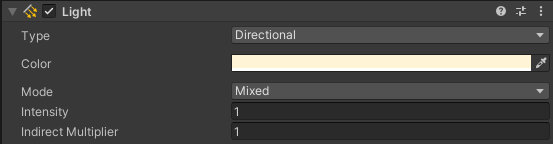
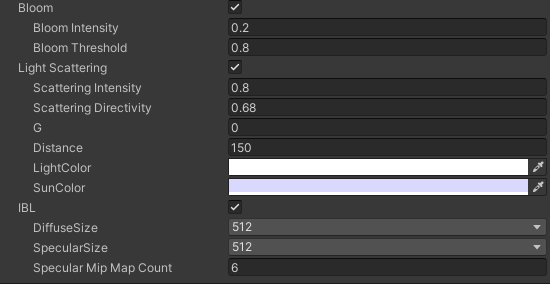
| Label | function |
|---|---|
Bloom |
Enable/disable bloom. |
Bloom Intensity |
Set the strength of the bloom. |
Bloom Threshold |
Set the lower limit of brightness at which the bloom takes effect. |
Light Scattering |
Enable/disable light scattering. |
Scattering Intensity |
Set the strength of atmospheric scattering. |
Scattering Directivity |
Set the directivity, the degree of concentration of the scattered light. |
G |
Set the parameter to adjust the strength of IBL, or Image-Based Lighting. |
Distance |
Set the distance at which the light scattering starts. |
LightColor |
Set the color of the light. |
SunColor |
Set the color of the sunlight. |
IBL |
Enable/disable IBL, or Image-Based Lighting. |
DiffuseSize |
Set the size of the diffuse map texture. |
SpecularSize |
Set the size of the specular map texture. |
Specular Mip Map Count |
Set the amount of mip maps used for the specular cube map. |
Avatars
![]()
| Label | function |
|---|---|
Dummy Avatar |
Specify the Dummy Avatar that will be rendered in place of the normal avatar when the avatar is in a distant location or the rendering limit has been reached. |
Avatar Files |
Set the avatar file that handles all the information for avatars. Refer to this guide for the details about Avatar Files. |
CreateAvatarFile |
Generate a new avatar file. |
Note
When updating from Ver5.4 to Ver9.3, the HEOWorldSetting > Avatars > Avatar File settings may be missing, set the file by the procedure below on such occasion.
If the HEOWorldSetting > Avatars > Avatar File settings is empty, or has no contents, it may lead to build errors or no avatars displayed on default.
![]()
As the SDK has a default avatarfile, select this file if there is an empty entry in the list after switching the version.
![]()
MyAvatar
![]()
| Label | function |
|---|---|
NSFW |
Restrict the use of NSFW (Not Safe For Work) avatars. |
Polygon |
Set the upper limit of polygon count for the MyAvatars in this world. |
Motion |
Set the motion to be used by the MyAvatars. |
![]()
| Label | function |
|---|---|
Emotion |
Set the emotes to be used by the MyAvatars. |
Objects |
Set the model to be enabled for pickups by MyAvatars. |