HEOObject
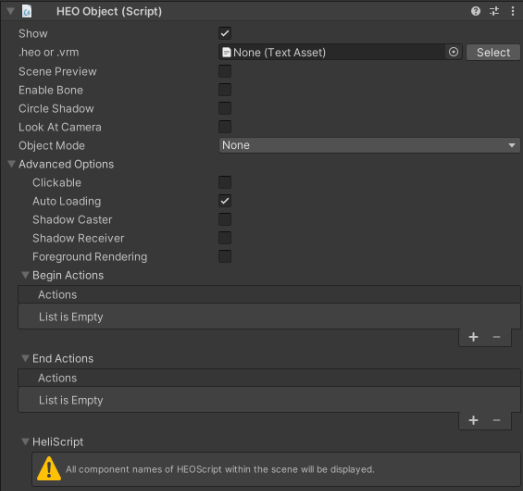
HEOObject is used to instantiate a pre-exported .heo file, or an vrm model.
Settings
| Label | Initial Value | Function |
|---|---|---|
| Show | true | Toggle object visibility. |
| Clickable | false | Toggle mouse interaction on object. |
| .heo or .vrm | Specify heo or vrm files. If a chosen vrm file has a Compressed Texture, specify the texture file here. |
|
| Scene Preview | false | Preview the object instantiation on the Unity Scene. Further details are on "Previewing Objects" article. |
| Enable Bone | false | (only for vrm) Enable if you want to play armature animation. |
| Auto Loading | true | Used for setting up Dynamic Loading. The object will be loaded on the first load by default. |
| Shadow Caster | false | If Shadow Mapping is enabled, this sets the object's shadow to be casted on other shadow receivers. |
| Shadow Receiver | false | If Shadow Mapping is enabled, this sets the object to receive shadows from other objects. |
| Circle Shadow | false | Sets to draw a circle shadow. |
| Foreground Rendering | false | Sets Foreground Rendering (render without applying depth value). |
| Look at Camera | false | Make the object face towards the camera at all times. |
| Object Mode | Choose from None, Pose, and Motion. If you choose Pose or Motion, you will need to additionally specify an .hem file. | |
| Begin Actions | Set an Action to trigger when the motion animation starts. | |
| End Actions | Set an Action to trigger when the motion animation ends. | |
| HeliScript | Sets the object to be a target for HeliScripts designated in HEOScript. If a HEOScript is not in scene, an explanation for this setting will be shown. |
Mode - Pose Settings

| Label | Initial Value | Function |
|---|---|---|
| .hem | Designate a hem motion file. | |
| Scene Preview | false | Preview the object instantiation on the Unity Scene. Further details are on "Previewing Objects" article. |
Mode - Motion Settings
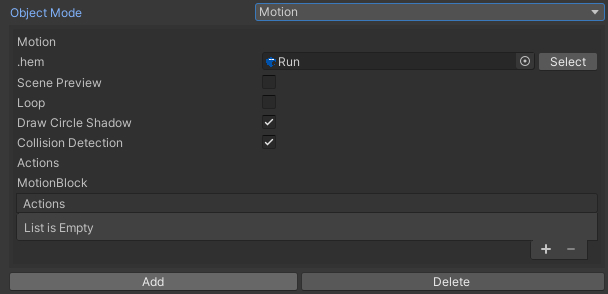
| Label | Initial Value | Function |
|---|---|---|
| .hem | Designate a hem motion file. | |
| Scene Preview | false | Preview the object instantiation on the Unity Scene. Further details are on "Previewing Objects" article. |
| Loop | Play the motion in a loop. Turn it on for walking and standby motions. | |
| Draw Circle Shadow | true | Sets to draw a circle shadow on playing motion. |
| Collision Detection | true | Sets collision detection on playing motion. |
| Actions | Set an Action to trigger when the motion is played. |
Previewing Objects
When enabling the Scene Preview, the designated heo or vrm file will be shown on its instantiating position.
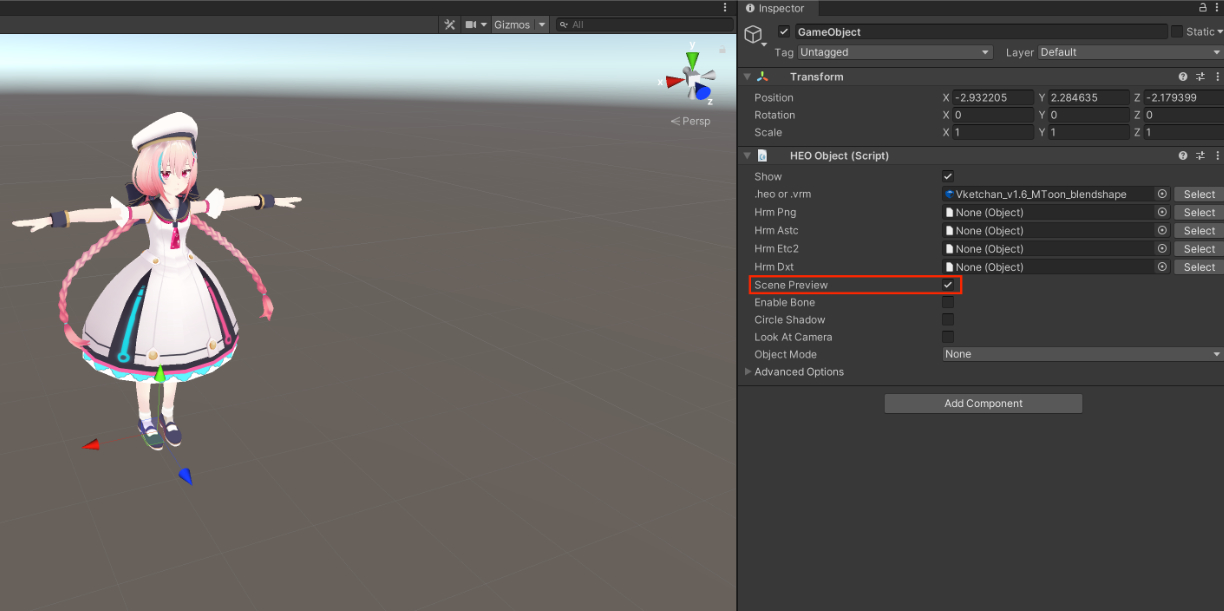
If the "Object Mode" is set to Pose or Motion, the motion's hem file will be converted to Unity AnimationClip for preview.
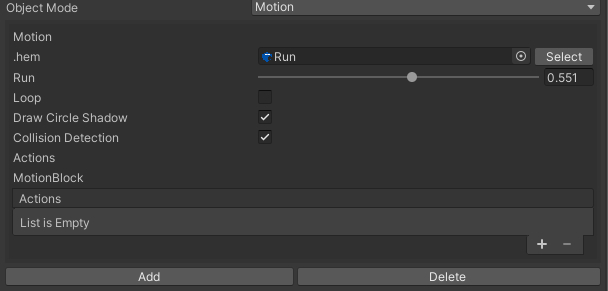
The slider appearing on enabling scene preview will modify the play position of the HEOObject's action.
This slider value is intended for motion previewing, and will not be reflected on the action after build.
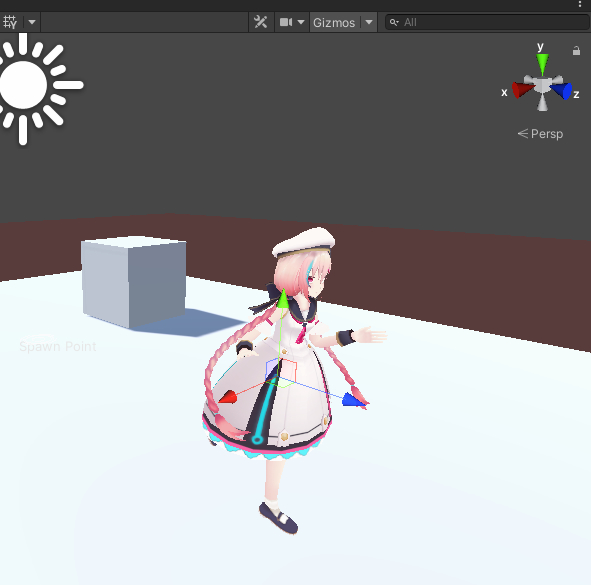
Note
If an heo file from previous SDK versions is designated for preview, the model may not be displayed correctly.
If such issue happens, please recreate the heo file.