Specification Limits of Vket Cloud
All world models and assets used in Vket Cloud are set up in Unity. Since not all Unity functions can be used in Vket Cloud, however, adjustments must be made according to the specification limits as below.
Polygon
Please keep the total number of models in the world to 800,000 triangles or less.
Texture
On Vket Cloud, textures fitting the format below can be used:
- png format with size less than 2048x2048 *jpg, psd cannot be used
- Power-of-two sized squares (2048x2048, 1024x1024, 512x512, etc.) or power-of-two sized rectangles
- Bit depth is 24bit or 32bit
- 80MB or less in png
- Make the extension lowercase (.png). If it is ".PNG", an error may occur when uploading to the server.
As a conversion tool, the SDK has Export Compressed Texture for use.
Using Sprite Renderer
On Vket Cloud, the Unity Sprite Renderer cannot be used.
Texture Compression
VketCloud compresses textures as one of the ways to reduce weight. See here for more information.
Reflection probes
Vket Cloud allows the use of Unity's reflection probes. See here for more information.
Directional Light
Note that the Intensity value set on the Directional Light(as image below) will not be used within the world.
To express light intensity, multiply the Directional Light's color by using the worldsetting's LightColor value in HEOWorldSetting.
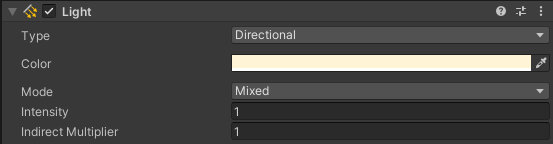
Using Realtime Lights
Vket Cloud disallows use of Realtime Mode lights. Please switch to Mixed or Baked.
Lightmap
- Make sure LightMap Encoding in Other Settings is set to "Normal Quality" for PC platform. *If the LightMap Encoding is wrong, the lightmap may be overexposed.
- Real-time global illumination is not supported, so please use lightmaps. Most discrepancies between what looks in Unity window and Vket Cloud are caused by Global Illumination settings.
- Check if Color Space in Other Settings is set to "Linear"
The VketCloudSDK recommends to set the environment settings as above.
For details, refer to Operating Environment.
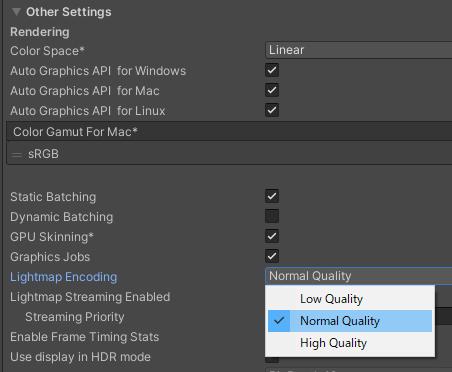
- Max Lightmap Size should be 2048 or less
- Disable lightmap compression
- Make sure that Format is set to RGB24 or RGBA32 and Compressed: None
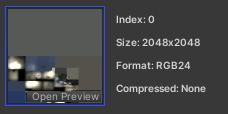
- Objects having Unlit shaders are not suited for light baking.
The SDK provides a Utility Tool to disable such objects from lightbaking.
Shaders
- Standard
- Autodesk Interactive
- MToon
- Unlit
- UnlitWF (supports double-sided display only)
- VketChanDoubleSided Shaders contained in the VketCloudSDK
Note
Metallic textures from Autodesk Interactive cannot be used due to the number of texture slots. Use the Standard Shader when using a combination of metallic and roughness textures.
Collider
- Only BoxCollider and MeshCollider are supported for collision detection. Note that MeshCollider takes very heavy load on processing. Avoid MeshCollider if possible. BoxCollider is also used to prevent objects getting in the way between the player avatar and the camera in TPS mode. As such, set BoxColliders on unreachable objects like the ceiling. See here for how to export a MeshCollider.
- SphereCollider is used only for click (tap) judgment. (Poster, etc.)
- If the hierarchy is nested deeply, colliders may not be exported upon Build and Run.
- Colliders lower than the knee can be climbed. But be careful, too large colliders may hamper the movement of the camera.
- Make sure to disable the MeshRenderer. If you set the size of Materials to 0 and hide it, an output error will occur.
Skybox
- Skybox is not supported. Please avoid using skyboxes, or setup a sphere object instead.
In order to create the background, the SDK recommends creating a Sphere object, or using the HEOBackgroundTexture component.
Scale
- If an object is set to a negative scale, its mesh's normal will turn to the inside. Unlike Unity's scene view, the mesh will be drawed inside the object in the world.
- If a negative scaled object exists in the scene, the Debug Console will generate a warning.
- We recommend to fix negative scales if it's not set intentionally.
Object
- Placing objects with the same names is not recommended. In an occasion that makes name conflicts, adding suffix numbers as Object_1, Object_2, etc. is recommended.
- HEOExport does not support multiple selection.
To export as a single object, create a parent object, store the target object inside it, and export the parent object.
Avatars
To use avatars in Vket Cloud, the user may 1. Setup a MyAvatar on My Vket or 2. use the world's Preset Avatars.
For instructions on each setup and usage, refer to the pages below.
Issue enabling edit on Default AvatarFile
Following a certain procedure, the issue causing the default AvatarFile(Vketchan_v1.6_Mtoon_blendshape) to be editable may be triggered.
As editing the default avatar may cause unexpected performance, please create a new AvatarFile on adding a new preset avatar.
As the default avatar is protected by the package, the editing will be resetted on restarting the Unity editor. Therefore, please refrain from editing the default avatar.