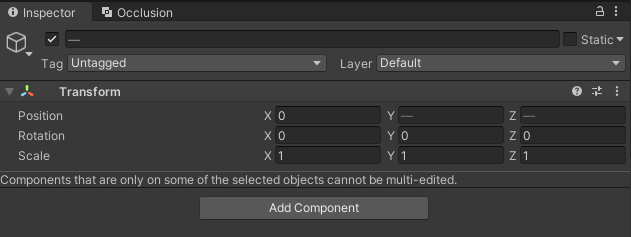Editing Multiple HEOComponents
By selecting objects having the same HEOComponents in the Hierarchy, the component settings can be applied in a single edit.
How to Use
For example, two objects having the HEOShadow is in the Hierarchy as below.
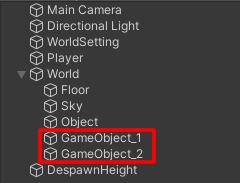
By selecting the objects, the Inspector will show the HEOComponent in common, which enables editing for both objects.
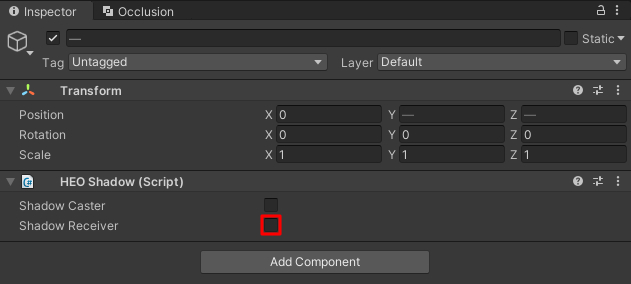
After editing on multiple objects, the set value will be applied on each objects' components.
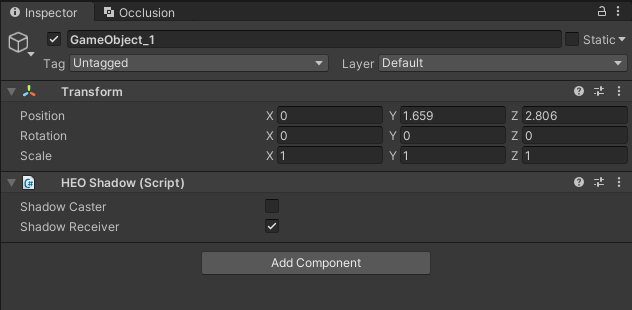
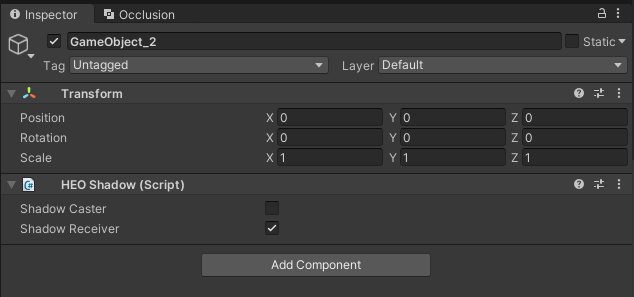
Cautions
When multi-editing HEOComponents, the add-delete controlling buttons such labeled as add/create/generate/delete and Play button on HEOVideoTrigger cannot be edited.
However, the On/Off toggle on HEOClickGuide and the +/- editing on lists can be multi-edited.
If one of the objects does not have the HEOComponent in common, or no HEOComponent is in common, the notification below will be displayed.
If the notification appears, re-select objects or add the HEOComponent to be edited to the object missing it via "Add Component".