HeliScript - Overview
Vket Cloud allows programming using the engine's own script called HeliScript.
Using HeliScript, you can implement more complex gimmicks and behaviors compared to using Actions.
You can learn about the syntax of HeliScript by reading it in order starting from Built-in types.
As an example, we will show a basic implementation of displaying "Hello World" on the console.
Example of how to use HeliScript (displaying Hello World on the console)
1. Add a HeliScript file to Assets Folder
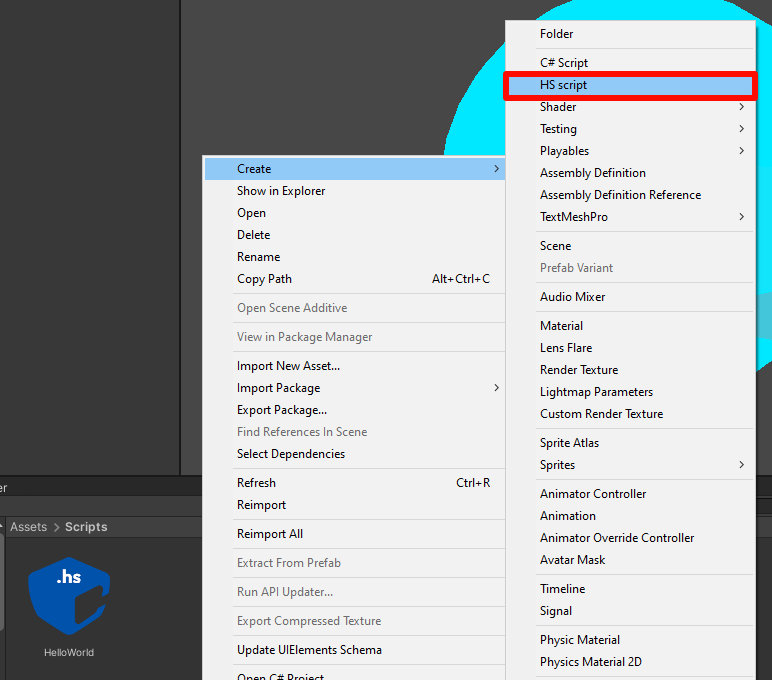
First, create a file to write HeliScript.
Right-click in the Project window (where folder such as Assets are located), select "HS script", and add the HeliScript file to any folder.
As an example, a Scripts folder is newly added to the Assets folder, followed by creating a new HeliScript file with the name HelloWorld.hs.
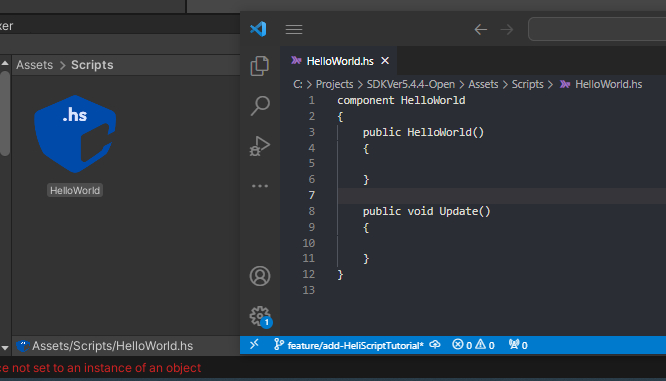
2. Add HEOScript to the scene
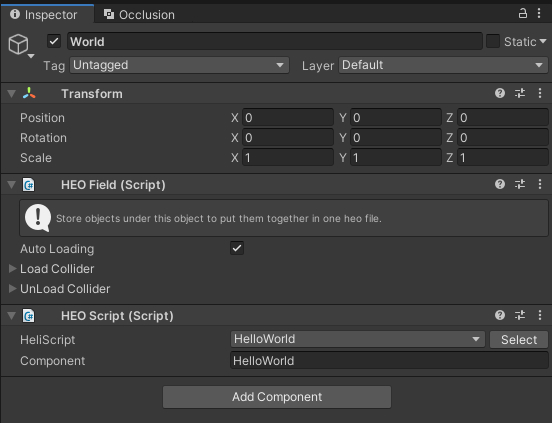
After adding the HeliScript file, the next step is to configure HeliScript in the scene.
In the HEOScript component, select the HeliScript file you want to run.
By selecting "Select" on the right side of the menu, a list of HeliScripts will appear, so select the HeliScript to be used.
3. Enable debug mode in HEOWorldSetting
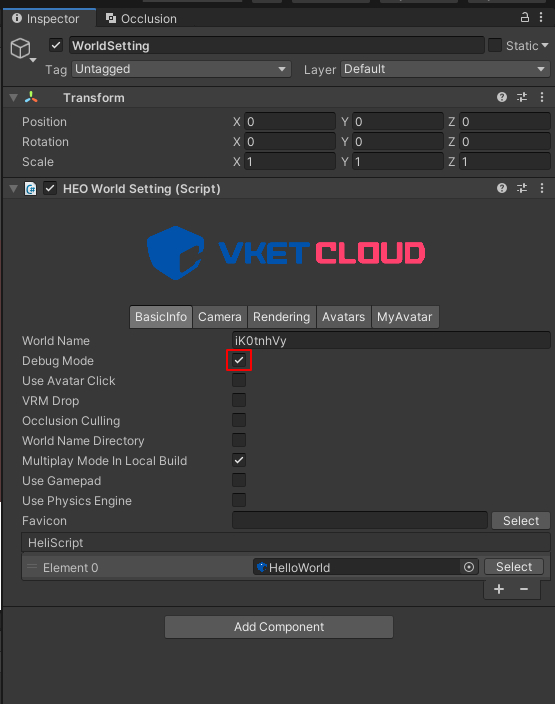
In the HelloWorld script for this example, it is necessary to enable debug mode in order to display the result on the debug log.
To use debug mode, enable Debug Mode in HEOWorldSetting.
4. Write HeliScript
Now it's time to write the HeliScript itself.
A code example is shown below as an implementation of HelloWorld.hs.
//component
component HelloWorld
{
//Constructor: executed only once on player entry
public HelloWorld()
{
//Output to debug log
hsSystemOutput("Hello, World!\n");
}
//Update function: executed every frame
public void Update()
{
}
}
5. Test with Build And Run
After completing the code implementation and executing Build And Run, "Hello, World!" will be displayed to the debug log on the screen.
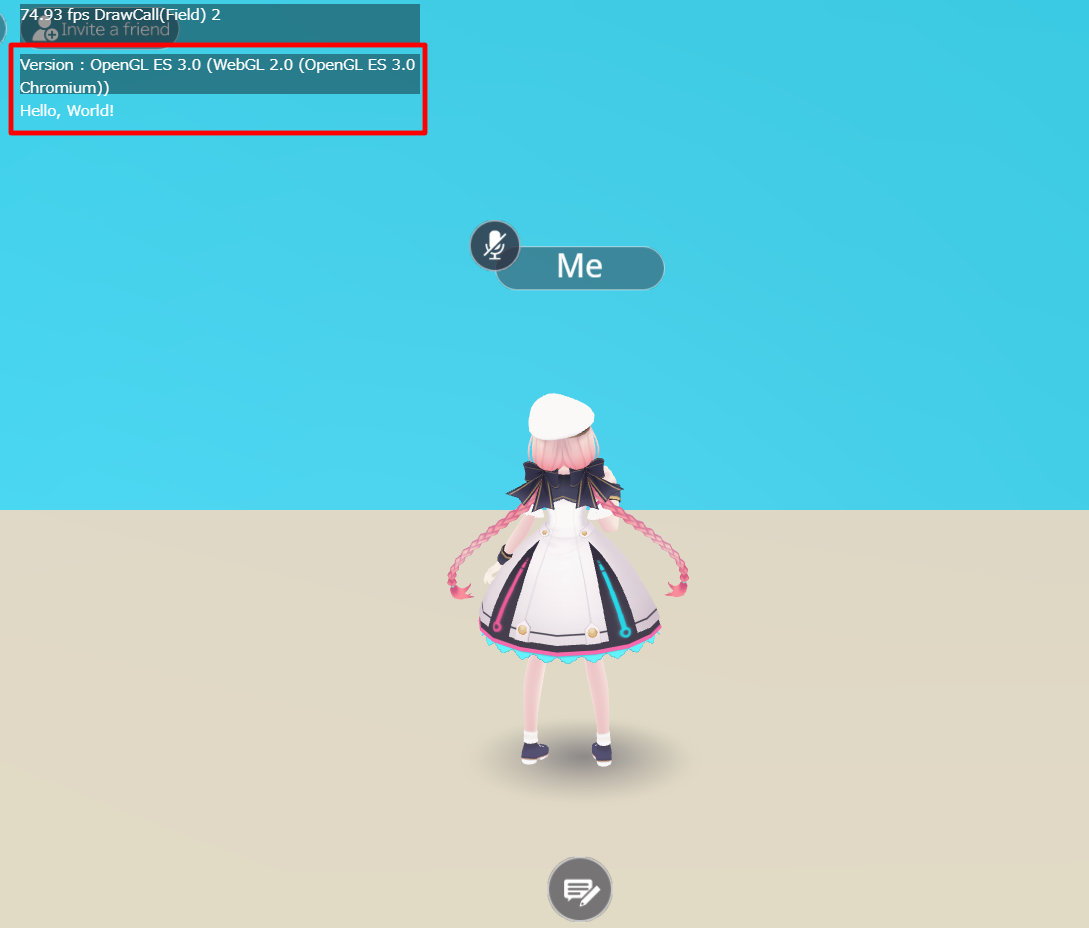
Placing HEOScript and referencing objects
HEOScript components can be attached to gameobjects with HEOField and its child gameobjects. For details on how to place HeliScript, please check HEOScript.
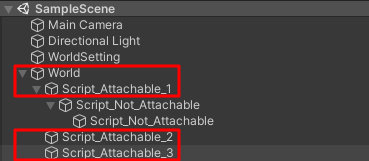
In HeliScript, each objects are referenced by using Item and Node classes mentioned later.
For example, a script that outputs a message when the exampleObject under HEOField is clicked can be written as follows.
component example
{
//Define item/player class
//Note that objects cannot be initialized here, including using functions such as hsItemGet
Item ex_Item;
Player ex_player;
int ex_ItemNodeIndex;
public example()
{
//Refer to Items: Specify items whose name ends by .heo. This instance, enter the object having HEOField
ex_Item = hsItemGet("World");
//Refer to Player
ex_player = hsPlayerGet();
//Since Item type is HEOfield, the nodes of the objects under can be obtained
ex_ItemNodeIndex = ex_Item.GetNodeIndexByName("exampleObject");
}
//Callback triggered when the target node is clicked. Please refer to the callback function page for how to use OnClickNode.
public void OnClickNode(int NodeIndex)
{
//When the click target matches the node obtained previously:
if(NodeIndex == ex_ItemNodeIndex){
//Display message on debug console
hsSystemOutput("exObj Clicked.\n");
}
}
}
By attaching script to HEOScript and building the world, a message will be output when you click on the exampleObject as shown below.
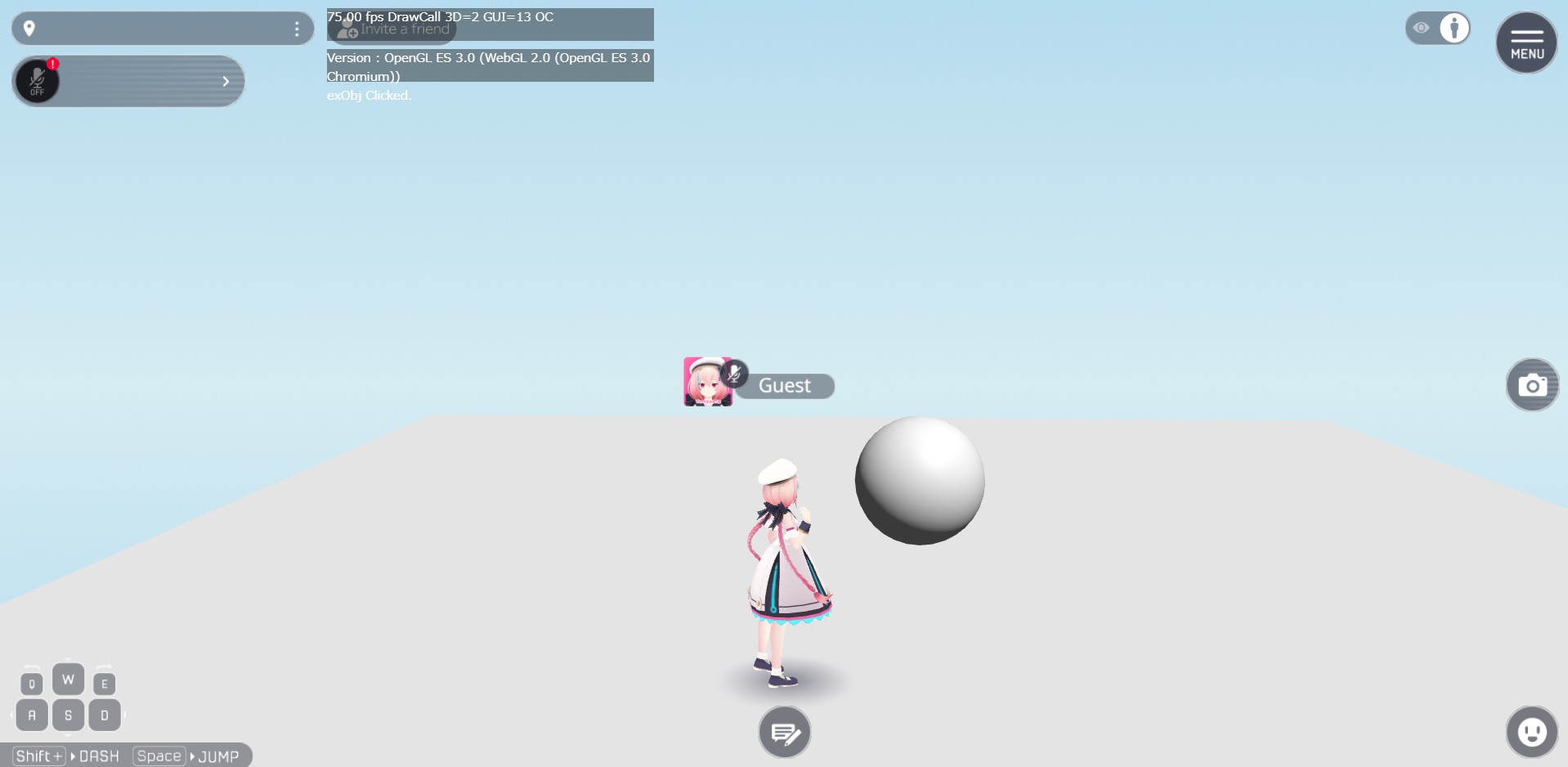
For callback functions provided in the SDK such as OnClickNode, please refer to Components / Callback functions.
About Player / Item / Node
Player, Item, and Node are concepts unique to Vket Cloud.
An brief explanation of each concept is as follows.
Player
In Vket Cloud, Player refers to the avatar who operates in the world.
How the Player behaves is defined in HEOPlayer.
For handling Player by HeliScript, please refer to Player class.
Item
When creating a world on Vket Cloud, each element other than Player is expressed as an Item.
Items include objects with HEOField, HEOObject, HEOPlane, and HEOActivity.
For handling Item by HeliScript, please refer to Item class.
Node
If an Item defined by HEOField has a child object, that child object will be treated as the Item's Node.
As an example, ObjectA, ObjectB, ObjectC, ObjectC2, and ObjectC3 attached to HEOField on the image below become Nodes, which can be handled by actions such as Show/HideNode, Enable/DisableCollider.
Please note that ObjectD below is not a child object of HEOField (i.e. not a Node)nor an Item, it will not be included in the world on build.
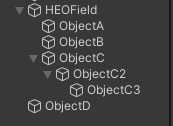
For handling Node by HeliScript, please refer to Item class.