HEOWorldSetting
Note
This component has been deprecated on SDK Ver12.0.
As a new feature, Vket Cloud Settings has been added.
HEOWorldSetting manages your World's basic info. This component lets you configure the following settings:
- Basic Info
- Camera
- Rendering
- Avatars
- MyAvatar
Basic Info
Note
This component has been deprecated on SDK Ver12.0.
As a new feature, Vket Cloud Settings has been added.
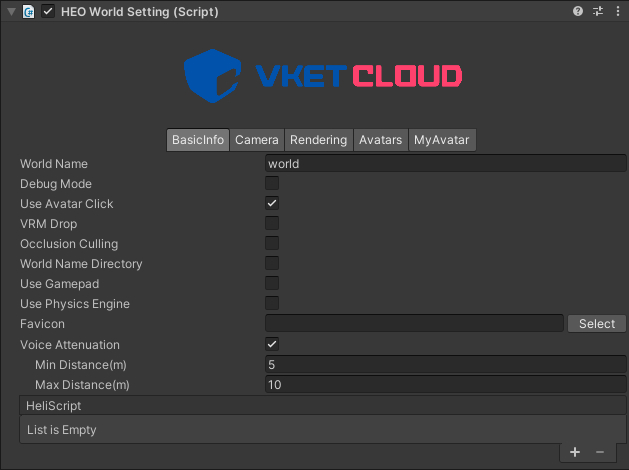
| Label | Initial Value | function |
|---|---|---|
World Name |
"world" | Set the name of the World. This value will be autofilled by the generated world ID on upload, which will mainly be used for the world URL. (e.g. [VketID_of_Creator].cloud.vket.com/worlds/[World_Name]) |
Debug Mode |
false | Switch to debug mode. When switched on, players can use the F1/F2 key to access the debug menu on browser. For details, refer to the debug mode page. |
Use Avatar Click |
true | Activate functions running when clicking other players. |
VRM Drop |
false | Allows users to locally change their avatar by drag-and-dropping their own .vrm avatars to the browser screen. |
Occlusion Culling |
false | Activate the Occlusion Culling. For instructions, please refer to Occlusion Culling. |
World Name Directory |
false | When exporting to .heo and other files, the files will be packed into a folder with the same name as the World Name. (e.g. data/field/ World Name/world.heo) |
Use GamePad |
false | Activate usage of GamePads. |
Use Physics Engine |
false | Activate usage of the Physics Engine. |
Voice Attenuation |
true | Activate player voice attenuation. |
Min Distance (m) |
5.0 | Designate start of voice attenuation by meter. |
Max Distance (m) |
10.0 | Designate end of voice attenuation by meter. |
Favicon |
blank | Set the Favicon of the World. |
HeliScript |
blank | The HeliScripts used in this world will be listed here. HeliScripts designated in components such as HEOScript will be listed automatically. |
Note
While HeliScript elements will be added automatically, it may become a None or Missing entry due to deleting files, etc.
Note that if the HeliScript elements contain a None or Missing entry, they may become a cause of a build error.

Note
If a gamepad is connected when entering a world with `Use GamePad` enabled, the player may use their gamepad to control.<br>
Although control may vary among gamepads, the function shown below are available.<br>
Note that changing/adding controls or inverting camera controls for gamepad are unavailable at the current version.
| Label | Function |
|---|---|
| Left stick | Move avatar |
| Right stick | Move camera |
| □ / X / Y | Jump |
| R3(Pressing down on the right stick) | Reset camera(Reset to initial direction) |
Camera
Note
This component has been deprecated on SDK Ver12.0.
As a new feature, Vket Cloud Settings has been added.
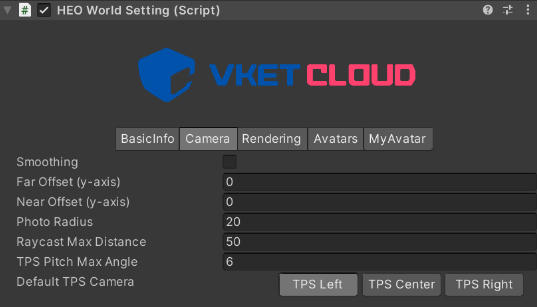
| Label | Initial Value | function |
|---|---|---|
Smoothing |
false | Set whether or not the smoothing is applied to the camera movement. |
Far Offset (y-axis) |
0.0 | Shift the focus point of TPS camera up and down. |
Near Offset |
0.0 | Shift the focus point of TPS camera up and down. |
Photo Radius |
20.0 | Set the radius of movable range for the photo mode camera. |
Raycast Max Distance |
50.0 | Set the maximum raycast distance from the click detection camera in meter. |
TPS Pitch Max Angle |
6.0 | Set the maximum pitch angle for the TPS camera. If the player sets the "Eye-level" on the in-world settings to "High", this value will be applied. If set to "Medium", the halved value will be applied. |
Default TPS Camera |
Set the offset for the TPS camera. center: right behind (default) right: Over the right shoulder(Typical TPS Camera-style)left: Over the left shoulder |
Rendering
Note
This component has been deprecated on SDK Ver12.0.
As a new feature, Vket Cloud Settings has been added.
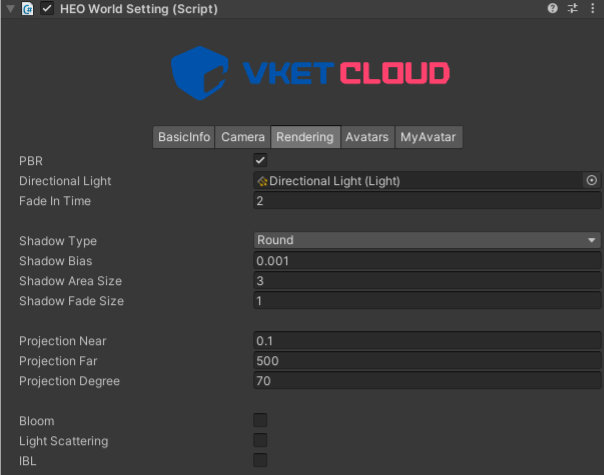
| Label | Initial Value | function |
|---|---|---|
PBR |
true | Enables PBR lighting. |
Directional Light |
blank | Set a Directional Light placed in the scene as the directional light for this world. |
Fade In Time |
2.0 | Set the white fade-in length on world enter in seconds. |
Shadow Type |
Round | Set the Shadow Type. round is a round shadow, and normalshadowmap is a normal shadow map. normalshadowmap is used with HEOShadow. |
Shadow Bias |
0.001 | Set the bias value on drawing shadows. |
Shadow Area Size |
3.0 | Set the distance for drawing shadow in meter. |
Shadow Fade Size |
1.0 | Set the fadeout size growing from the shadow's periphery in meter. |
Projection Near |
0.1 | Change the near clipping distance. |
Projection Far |
500.0 | Change the far clipping distance. |
Projection Degree |
70.0 | Change the FoV angle. (default value recommended) |
Bloom |
false | Enable/disable bloom. |
Light Scattering |
false | Enable/disable light scattering. |
IBL |
false | Enable/disable IBL, or Image-Based Lighting. |
Note
Note that the Intensity value set on the `Directional Light`(as image below) will not be used within the world.<br>
To express light intensity, multiply the `Directional Light`'s color by using the worldsetting's `LightColor` value.
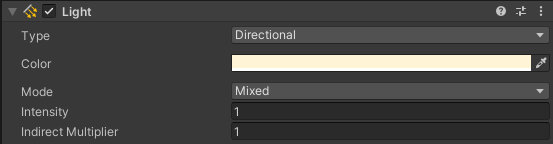
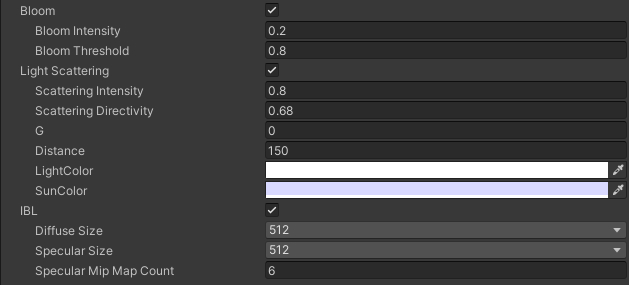
| Label | Initial Value | function |
|---|---|---|
Bloom |
false | Enable/disable bloom. |
Bloom Intensity |
0.2 | Set the strength of the bloom. |
Bloom Threshold |
0.8 | Set the lower limit of brightness at which the bloom takes effect. |
Light Scattering |
false | Enable/disable light scattering. |
Scattering Intensity |
0.8 | Set the strength of atmospheric scattering. |
Scattering Directivity |
0.68 | Set the directivity, the degree of concentration of the scattered light. |
G |
0.0 | Set the parameter to adjust the strength of IBL, or Image-Based Lighting. |
Distance |
150.0 | Set the distance at which the light scattering starts. |
LightColor |
#FFFFFF | Set the color of the light. |
SunColor |
#D9D9FF | Set the color of the sunlight. |
IBL |
false | Enable/disable IBL, or Image-Based Lighting. |
DiffuseSize |
512 | Set the size of the diffuse map texture. |
SpecularSize |
512 | Set the size of the specular map texture. |
SpecularMipMapCount |
6.0 | Set the amount of mip maps used for the specular cube map. |
Avatars
Note
This component has been deprecated on SDK Ver12.0.
As a new feature, Vket Cloud Settings has been added.
![]()
| Label | Initial Value | function |
|---|---|---|
Dummy Avatar |
dummy_human_02 | Specify the Dummy Avatar that will be rendered in place of the normal avatar when the avatar is in a distant location or the rendering limit has been reached. |
Avatar Files |
Vketchan_v1.6_Mtoon_blendshape | Set the avatar file that handles all the information for avatars. Refer to this guide for the details about Avatar Files. |
CreateAvatarFile |
Generate a new avatar file. |
Note
When updating from Ver5.4 to Ver9.3, the HEOWorldSetting > Avatars > Avatar File settings may be missing, set the file by the procedure below on such occasion.
If the HEOWorldSetting > Avatars > Avatar File settings is empty, or has no contents, it may lead to build errors or no avatars displayed on default.
![]()
As the SDK has a default avatarfile, select this file if there is an empty entry in the list after switching the version.
![]()
MyAvatar
Note
This component has been deprecated on SDK Ver12.0.
As a new feature, Vket Cloud Settings has been added.
![]()
| Label | Initial Value | function |
|---|---|---|
Use MyAvatar |
true | Enables/Disables Use of MyAvatars in-world. |
NSFW |
false | Restrict the use of NSFW (Not Safe For Work) avatars. |
Polygon |
50000 | Set the upper limit of polygon count for the MyAvatars in this world. |
Motion |
Set the motion to be used by the MyAvatars. |
Motion
| Label | Initial Value | function |
|---|---|---|
Motion Name |
Set the motion name. | |
.hem |
Set the animation file (.hem) to be played on triggering motion. | |
loop |
true | Play the motion in a loop. |
Use Action |
false | Sets the action to call when the motion starts playing. In particular, enable this setting and designate the action to be fired via Setting.By adding a motion without a .hem designated, the motion can be used for purposes such as playing particles on playing motion. |
Draw Circle Shadow |
true | Sets to draw a circle shadow on playing motion. |
Collision Detection |
true | Sets collision detection on playing motion. |
About Motions
The default motions/animations are set and used by the SDK.
By Preparing an animation and replacing, MyAvatar's idle, walk, and other motions can be replaced by the animation.
To edit motions for preset avatars in world, edit the Avatar File of the preset avatar.
Emotion
![]()
| Label | Initial Value | function |
|---|---|---|
Emotion |
Set the emotes to be used by the MyAvatars. | |
loop |
true | Play the motion in a loop. |
Use Action |
false | Sets the action to call when the motion starts playing. In particular, enable this setting and designate the action to be fired via Setting. |
Objects
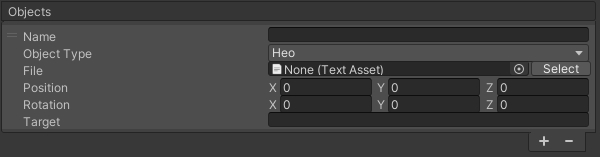
Set the objects (.heo files, particles, audio) to be attached to the avatar.
To use 3D models as an object, the file must be converted to .heo file.
| Label | Initial Value | function |
|---|---|---|
Name |
blank | Set the name of the object. |
Object Type |
Heo | Set the type of object. Heo: .heo file, Hep: particles, Audio: audio |
File |
blank | Set the file to be used as an object. |
Position |
0,0,0 | Set the relative position from the Target. |
Rotation |
0,0,0 | Set the relative rotation from the Target. |
Target |
blank | Specifies the bone that serves as the coordinate origin. The bone name is akin to the VRM Humanoid, name in snakeCase (e.g. head, leftLowerLeg, leftThumbProximal...) |