VKC Activity Exporter
VKC Activity Exporter is an SDK tool to export Activities. Using this tool, the creator can make a VKCActivityExporter object to export Activities.
The exported Activities can be called by VKC Item Activity as a pseudo-prefab to place multiple objects in worlds, and shared to other users by creating a zip file / Unitypackage containing the Activity to be distributed on platforms such as Vket Store or the "Asset Store" on the Vket Cloud Mypage.
For basic information about Activity and how-to-use, please refer to VKC Item Activity.
Usage
-
Select the objects in Hierarchy to be exported as an Activity.
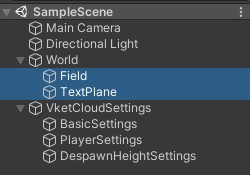
-
Open the right-click menu and select
Export as Activity.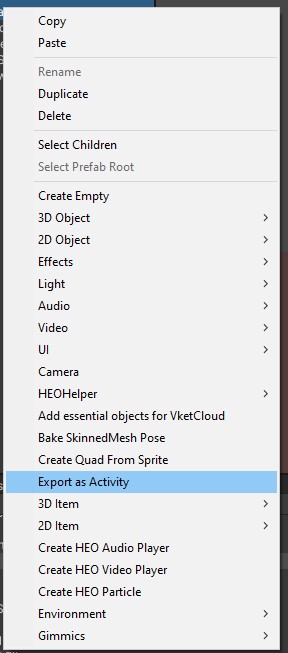
Note that
Export as Activitywill appear only when selected objects have the VKCComponents available in Activity attached.See "VKCComponents available in Activity" for a list of available VKCComponents.
-
Select
Export as Activityto generate a VKC Activity Exporter object.
The previously selected objects will be a child-object of VKC Activity Exporter.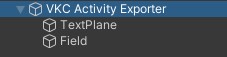
How to export an Activity
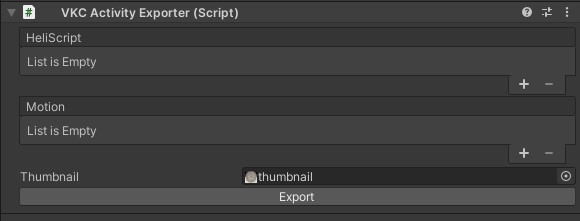
The export process can be started by setting properties on the VKC Activity Exporter.
| Label | Function |
|---|---|
| HeliScript | Add/Delete HeliScript. Added HeliScript can be used in same manner asVKC Attribute Script. |
| Motion | Add/Delete Motion. Added Motion will be labeled inside the Activity's json file, which can be called by functions such as Player.ChangeActivityMotion() or Player.SetNextActivityMotion() to play the motion on the player's avatar. |
| Thumbnail | Designate a thumbnail image for the Activity. A warning will be displayed if this image is not a .png file. |
Build error when setting a VRM for VKC Item Object and exporting as an Activity
On SDK Ver12.x, when settings a VRM on VKC Item Object and exporting as an Activity, a build error is caused by file reading error.
This issue is scheduled to be fixed on the next SDK version.
As a workaround, the json can be manually rewritten after placing the vrm file in the later mentioned data folder.
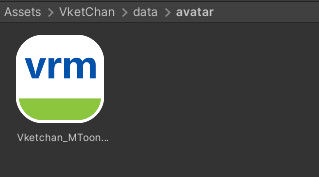
{
"scripts": [],
"motions": {},
"items": [
{
"name": "GameObject",
//replace filename to the vrm file directory placed under data/avatar as follows:
"filename": "./data/avatar/Vketchan_MToon_blendshape.vrm",
"pose": "",
// ...
Export
Selecting the Export button on the Activity Exporter will begin the export process.
-
Create/Select a folder to export the Activity. Creating a new folder is recommended, as the folder name will be used as the name of the Activity file.
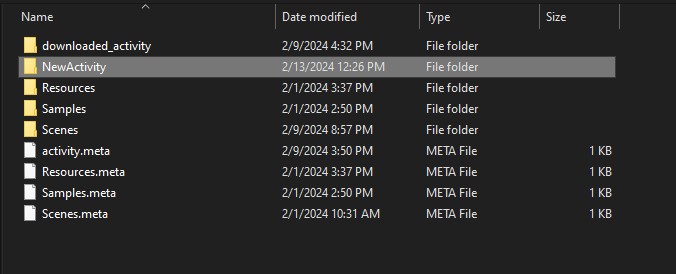
-
Selecting the folder will begin the export process of the Activity. On completion, the following message will be shown:
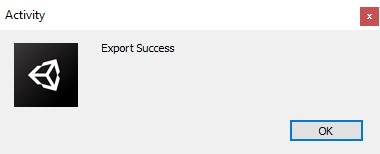
Files included in the exported folder
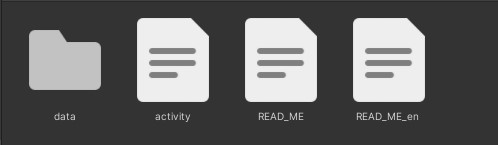
The following files will be generated in the folder when exporting a new Activity.
-
JSON file named as the folder name (this defines the Activity structure)
-
English README file (Feel free to write the Activity details to distribute your own Activity!)
-
Japanese README file (Translation helps!)
-
data folder
The data folder includes assets such as texture, 3D models, and HeliScript files used by the Activity.
When distributing Activity to other creators, this Activity folder should be compressed to a Unitypackage / zipped for easier handling.
Please take good consideration that the assets in data folder do not violate copyrights, and follows the Vket Cloud Engine Terms of Use.
Setting Property in Activity
When using an Activity in VKC Item Activity, the Activity's Overrides(Property) can be defined to be used in HeliScript.
To add a new Property, open the json file of the Activity and define a key and value in properties as like below:
// ...
"components": [],
"properties": {
"isShowVketChan":"0",
"VketChanName":"VketChan 01",
"VketChanCount":"1"
},
"lookatcamera": false,
// ...
The defined Property will be displayed in VKC Item Activity / overrides on loading the Activity's json, which can be used to predefine the Activity's behavior.
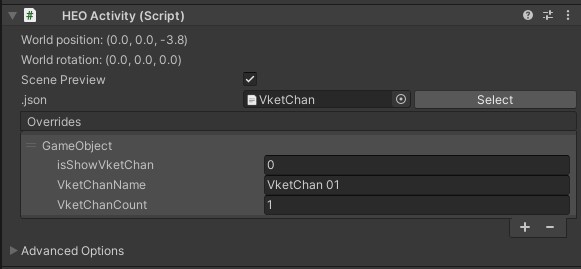
Each Property can be called in HeliScript by using Item.GetProperty() and Item.SetProperty().
Note that Property key and value will always be a string value, cast the type to use in other context.
component VketChan
{
Item m_Item; //Item object itself
//Parameter of Activity
string isShowVketChan;
public VketChan()
{
//hsSystemOutput("Activity Loaded!" + "\n");
m_Item = new Item();
m_Item = hsItemGetSelf();
//GetProperty to initialize property value
isShowVketChan = m_Item.GetProperty("isShowVketChan");
}
// Script goes on as usual HeliScript. isShowVketChan can be used anytime
}
VKCComponents available in Activity
-
VKC Node Video Trigger * On SDK Ver12.3.4 and later versions
VKC Node Video Trigger in Activity
On SDK Ver12.3.4 and later versions, VKC Node Video Trigger can be included on exporting Activity.
However, as Autoplay cannot be enabled in Activity, the player must manually click or use the VKC Item Area Collider to play the video.
VKCComponents unavailable/unsupported in Activity
-
VKC Node Video Trigger * Before SDK Ver12.3.4