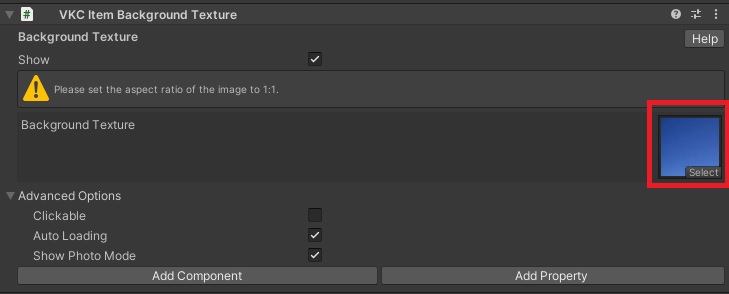Setting up a Skybox
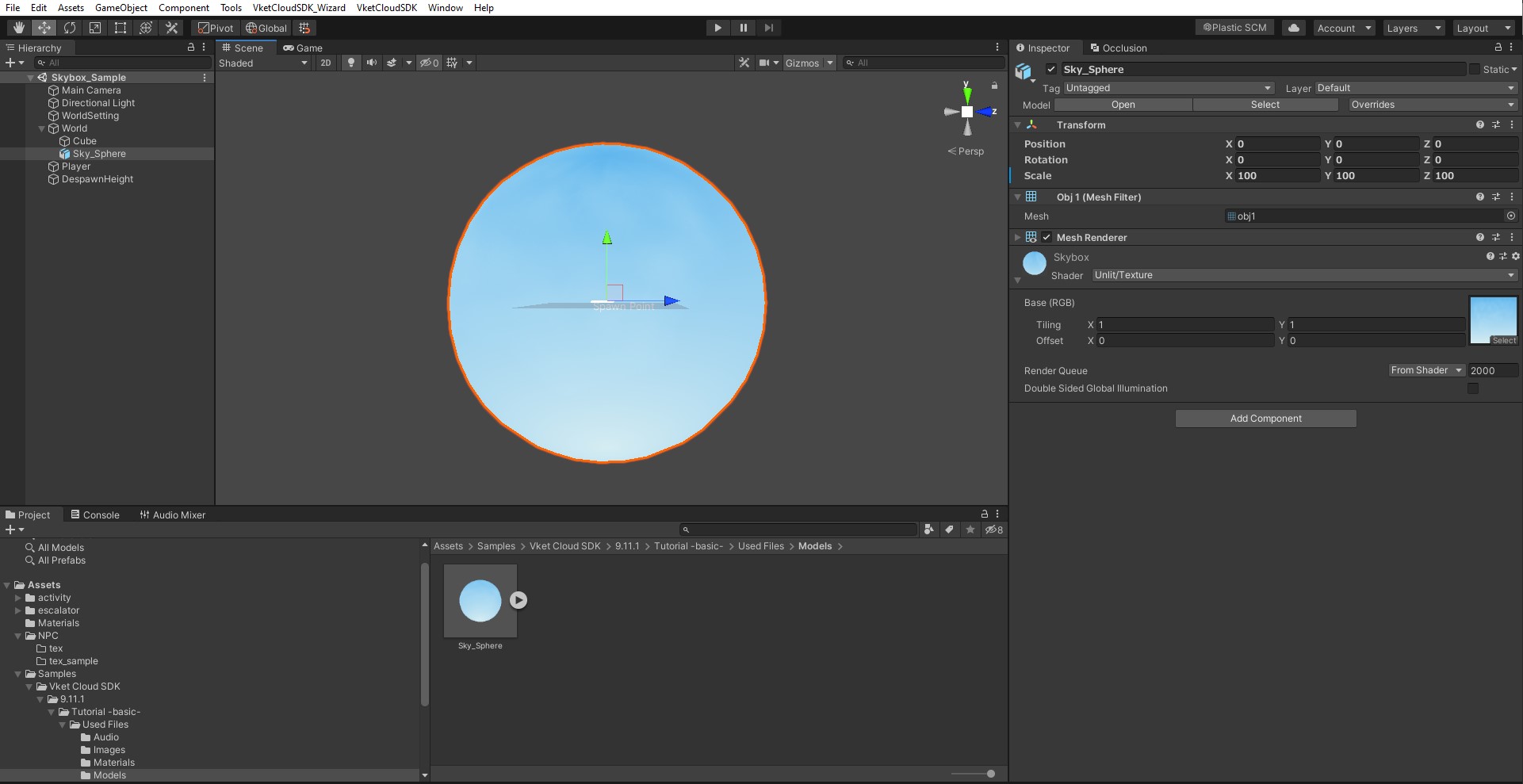
Vket Cloud SDK cannot handle a Unity Skybox. Therefore, a Box or Sphere object with a reversed normal can be used as a pseudo-Skybox instead.
While an object with reversed normal is usually created by using Blender and other 3D modeling software, the SDK has a Skybox object in its tutorial scene, which can be used in your creation by placing the object / replacing texture in your project.
How to setup a background
Adding Skybox and Background Texture using Quick Menu
On Ver12.3, a new quick menu feature has been added, which includes easier Skybox and Background Texture setup.
For details, refer to Quick Menu for adding Vket Cloud objects.
How to setup a skybox from the Quick Menu
- Right-click in the Hierarchy window and select "VketCloudSDK > Environment > Create VKC Skybox".
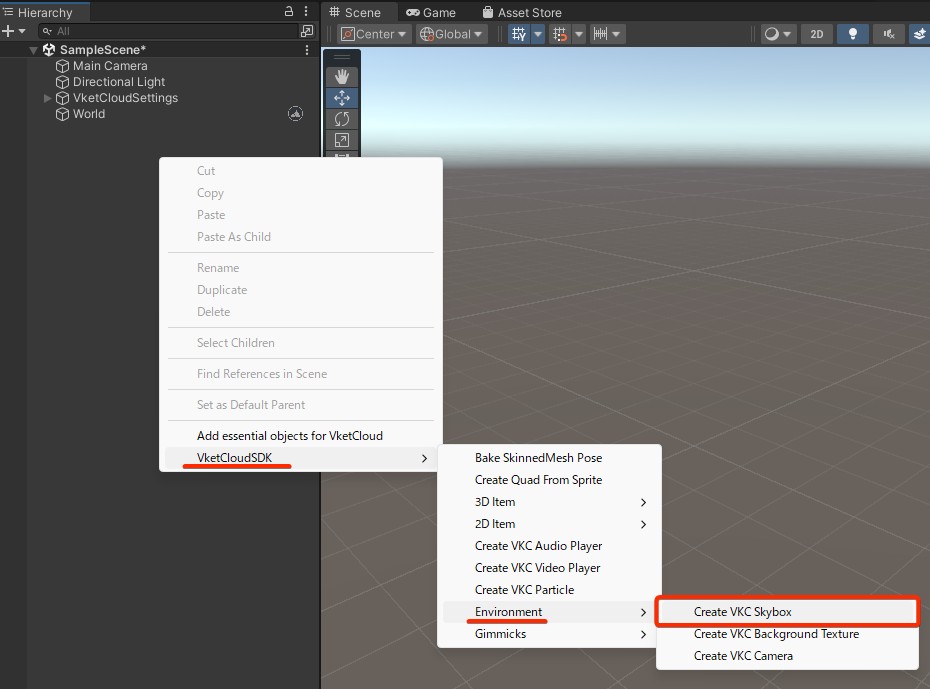
- A skybox named "VKC Skybox" will be generated.
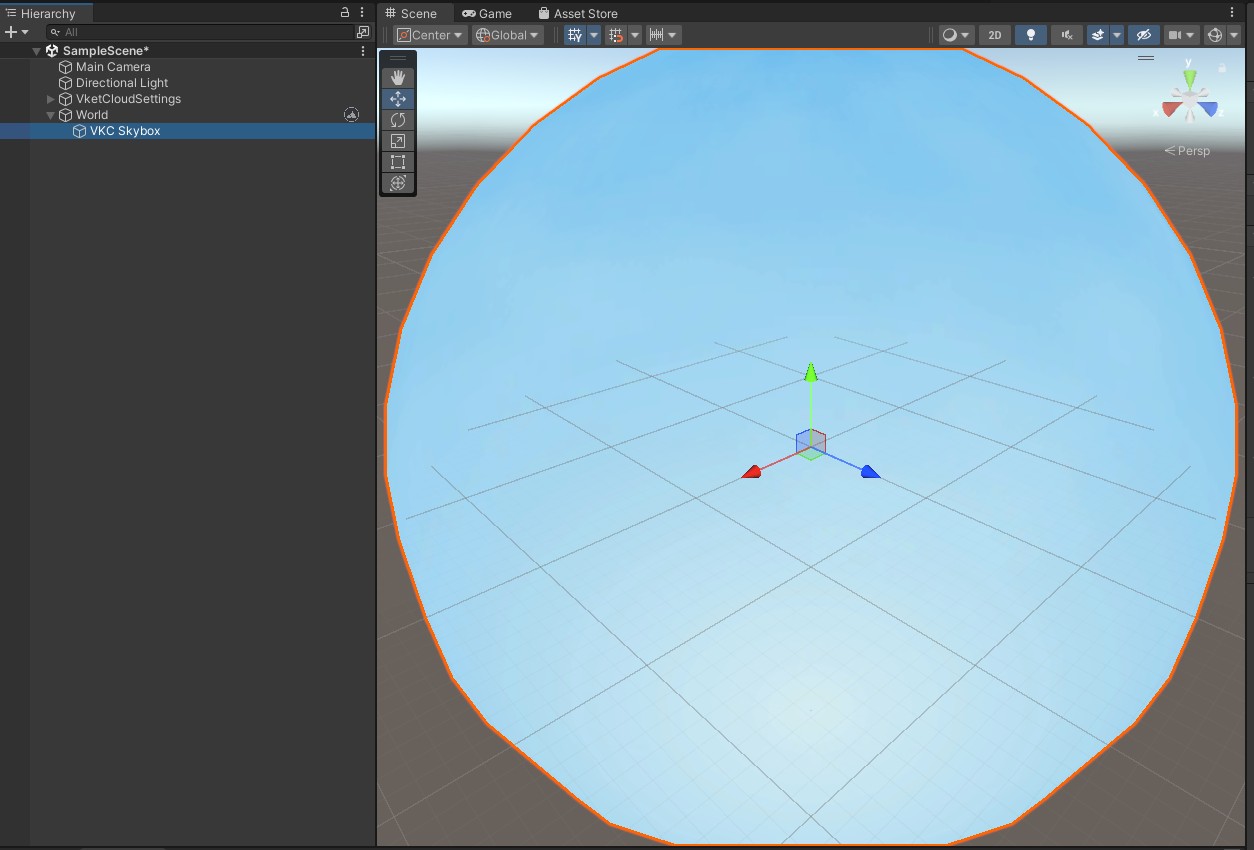
How to setup a skybox from tutorial menu
-
Select the tutorial scene (Basic) in the Vket Cloud SDK menu > Tutorials > Tutorial -Basic-, which will download the tutorial scene data and related assets.
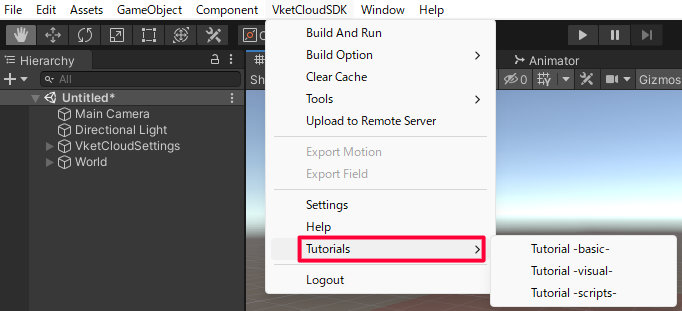
-
The Skybox object used in the tutorial scene is located in "Assets > Samples > Vket Cloud SDK > [Current_SDK_Version] > Tutorial -basic- > Used Files > Models". Select the "Sky_Sphere" object in the "Models" folder and drag & drop to place it in your scene.
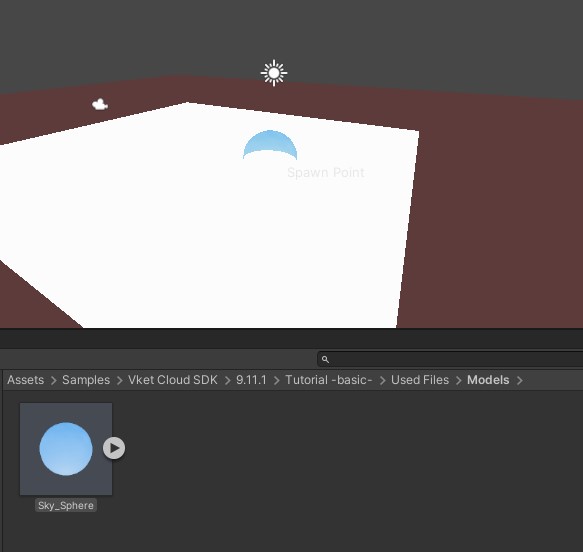
-
The scale of the Sky_Sphere can be edited in the Inspector. Also, the texture can be replaced by your own by editing the Skybox material located in the Inspector.
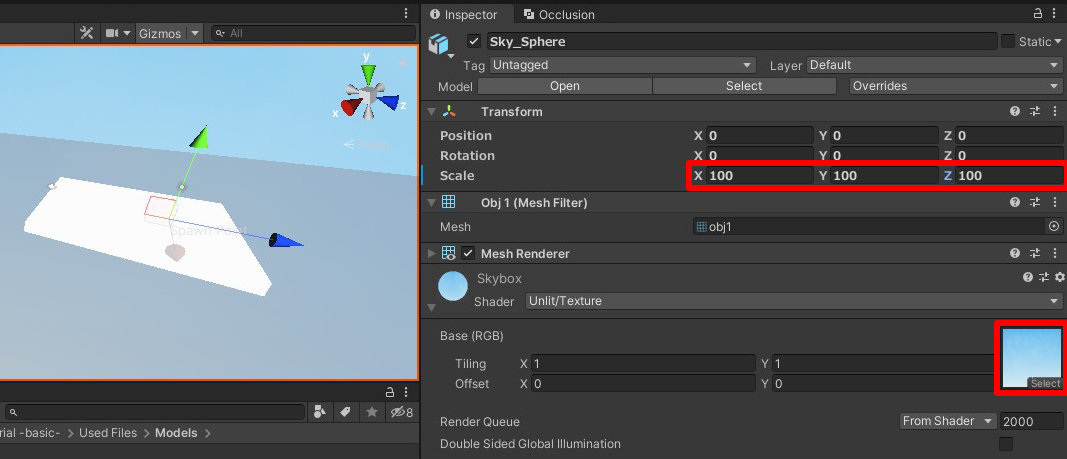
-
Build & Run to see the Skybox in scene.
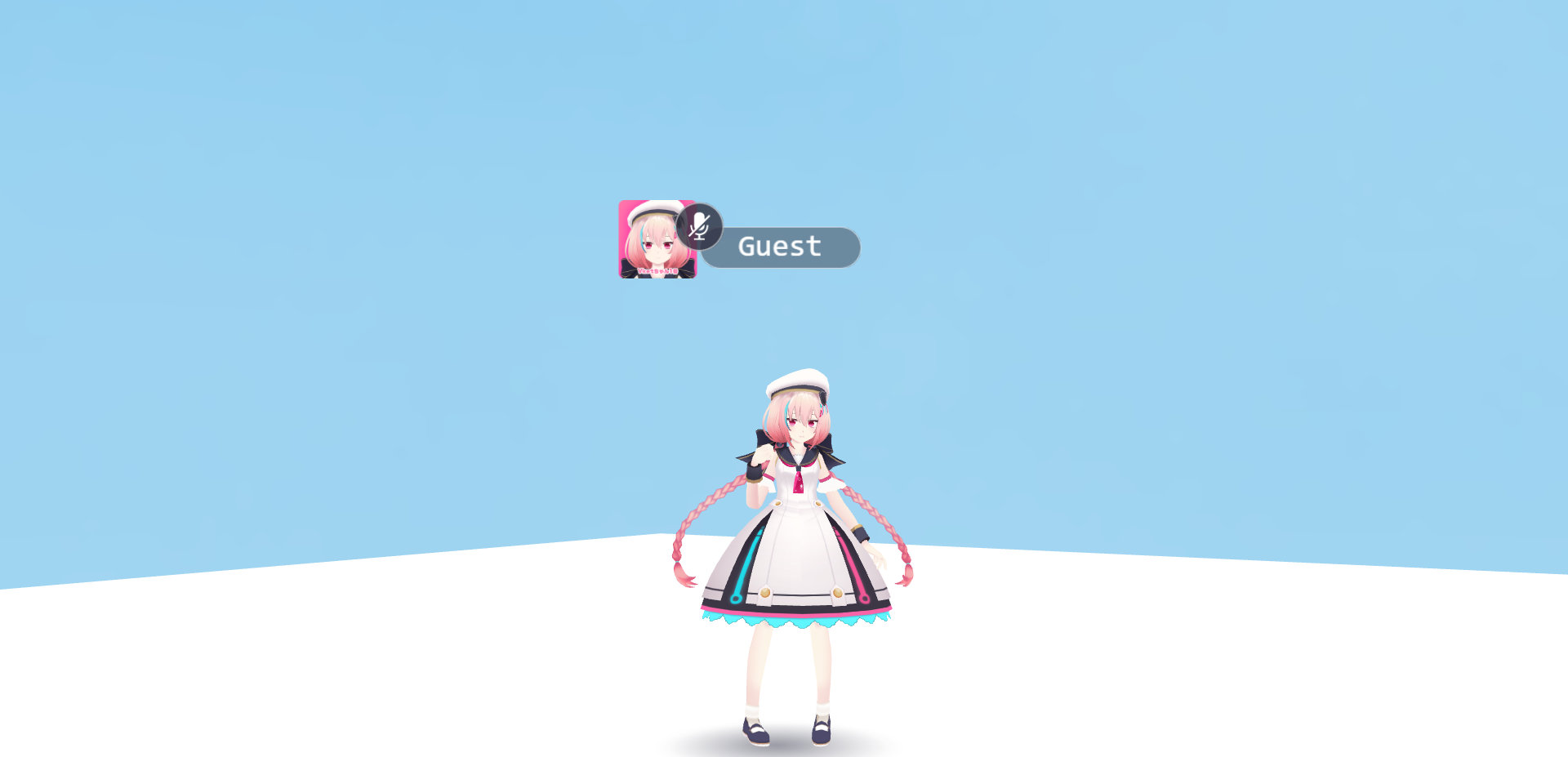
Tips
By selecting "Unlit/Texture" for the material shader, the Skybox object will be displayed without shadows.
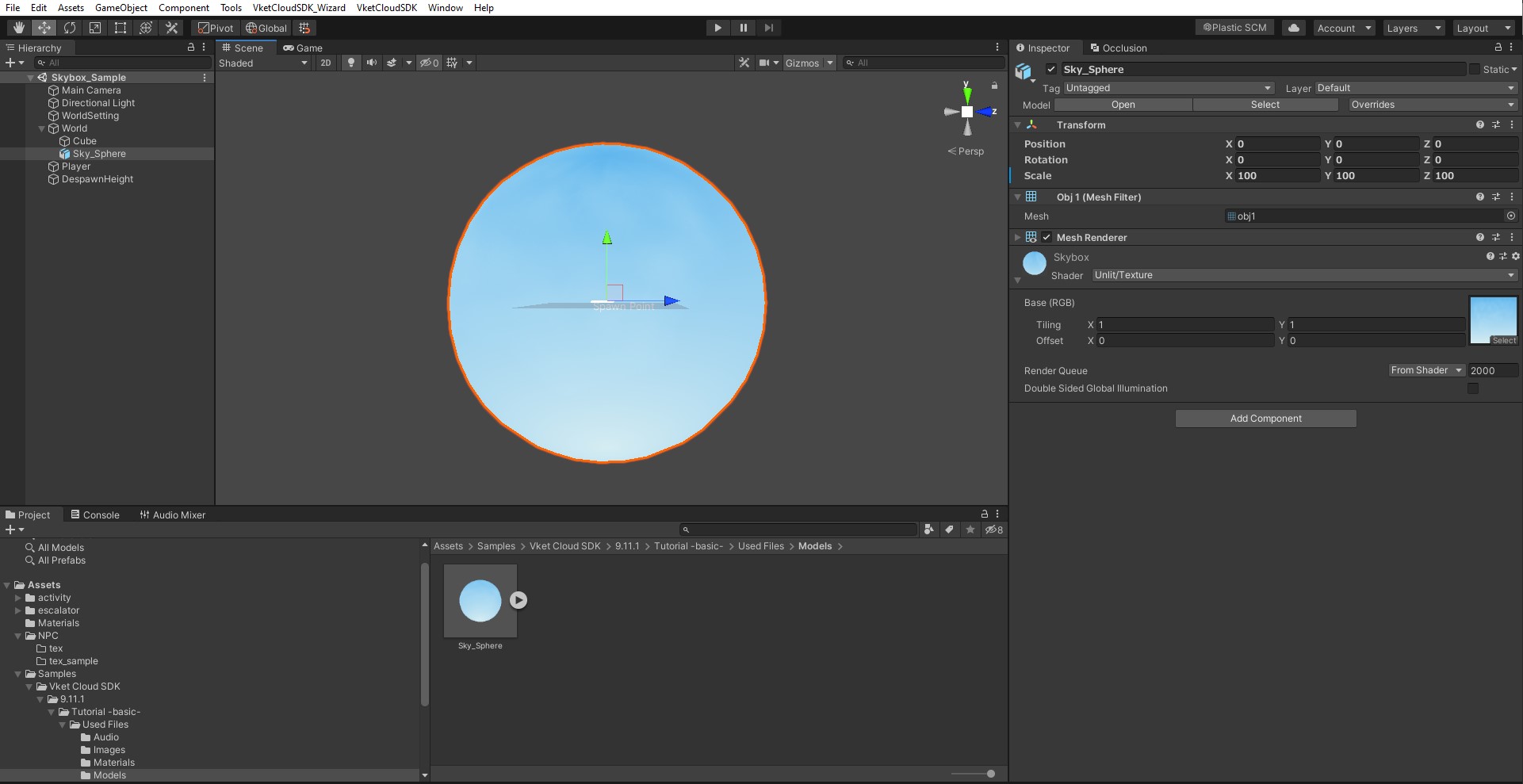
about VKC Item Background Texture
As an alternative method to setup a background, there is VKC Item Background Texture, which displays the same image from any camera angle and is particularly useful when creating backgrounds for 2D games and similar applications.