Build and Run
To check and test the created world,the world can be entered in local environment by running "Build and Run".
How to build / Build Options
To build a scene with VketCloudSDK, make sure you have placed the required components and initiate the build from VketCloudSDK > Build And Run.
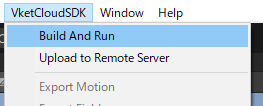
If you can't build
There may be various reasons causing the build error. Please refer to Troubleshooting.
Troubleshooting Errors
If an error occurs when running a HeliScript during world loading or by trigger, the error will be displayed on the debug log and browser console.
Please enable the Debug Mode to show the debug log.
As the debug log will be hidden during world loading, please see the Browser Console for checking the reason of loading error.
Build Options
The build options on VketCloudSDK > Settings > "Build" can designate settings such as auto texture compression on build.
For details, refer to Build Options.
On build options, the creator can set various settings for world assets on build.
To edit build options, Open VketCloudSDK > Settings, and select the "Build" tab.
If the build succeeds, the browser will automatically open. Please check if the contents of the scene are properly reflected.
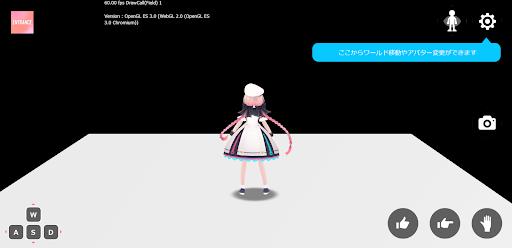
Clear Cache
The build cache stored in the VketCloudSDK will be overwrited every build, therefore clearing cache is unrequired.
However, some build errors may be related to the cache in rare cases such as after upgrading the SDK, so consider clearing cache in such situation.
- VketCloudSDK > Clear Cache
Also, by selecting - VketCloudSDK > Build Option > Auto Clear Cache, the clear cache may be enabled before every build. This setting is not required on usual builds.
What happens on running "Build and Run""
Running "Build and Run" will convert objects with the VKC Item Field component and all its child objects into a .heo file format. ".heo" is a 3D file format used exclusively by Vket Cloud's drawing engine.
The built files are then copied to the [project name]\release\data folder. This folder will contain all the assets needed to run the world in a browser.
Overview of release folder
| Location | File | Description |
|---|---|---|
| \release | main.html | Open this html in your browser to start the 3D world |
| \release\data\Field\ [world name]\ [object name] | [object name].heo | 3D object in the world |
| \release\data\Scene | [world name].json | Scene data that describes the world setup |
Note that the act of uploading a manually altered release folder is strictly prohibited by license terms of use. Please use it only as one of the debugging means.