VKC Item Audio
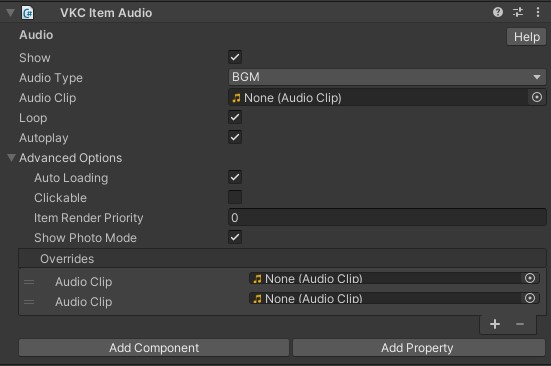
| Label | Default | Function |
|---|---|---|
| Audio Type | BGM | Choose from BGM, SE, or SystemSE |
| Audio Clip | Specify the audio file. Currently, only mp3 files are supported. |
|
| loop | False | Set if you want it to loop. |
| autoplay | False | If you want the audio to play automatically after joining. e.g. world BGM. |
Each Audio Type matches the In-game config label.
| Audio Type | In-game config label |
|---|---|
BGM |
Music |
SE |
Effects |
By accessing the in-game config, the player may set the volume of each audio type.
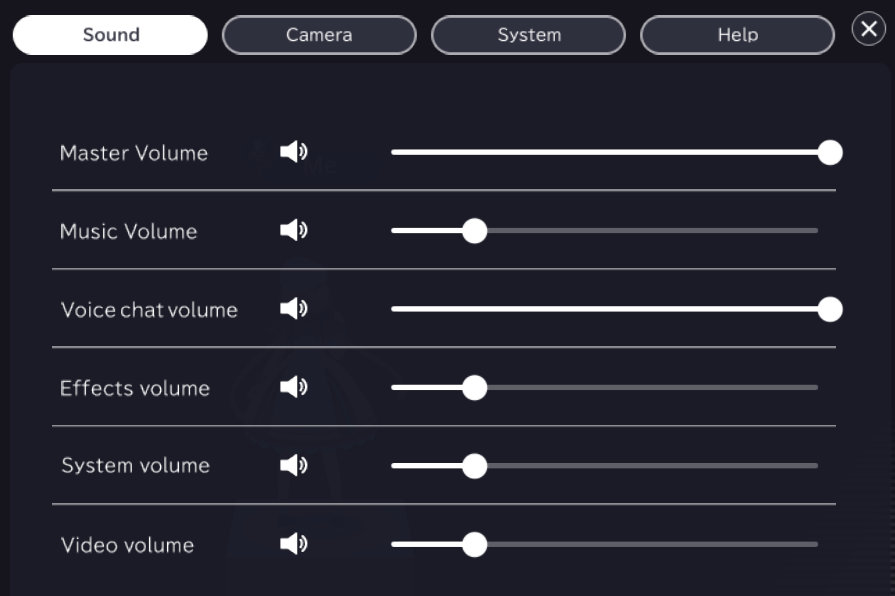
Available methods for this object type
Advanced Options
| Label | Default | Function |
|---|---|---|
| Auto Loading | True | Toggles dynamic loading on/off. |
| Clickable | False | Makes the item clickable. |
| Item Render Priority | 0 | Allows changing the rendering priority of the item in the world. |
| Show Photo Mode | True | Specifies whether the item is displayed in photography mode. |
| Override | - | When entering the world, the Audio Clip set in Overrides will be used instead of the Audio Clip set in VKC Item Audio. |
Audio file format
When setting an audio file, please follow the format below:
| Label | Value |
|---|---|
| File format | .mp3 |
| Sampling rate | 44100 Hz |
| Bit rate | 160 kbps |
Note
Upon using VKC Item Audio for playing BGM, consider the following:
- When a video file is playing, the video audio will be prioritized.
- SDK does not support distance falloff.