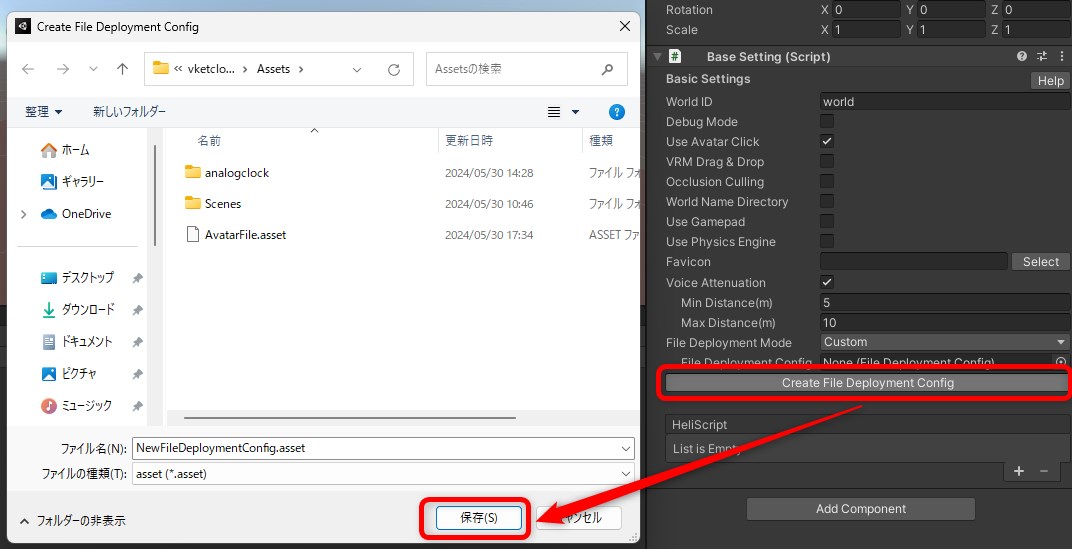File Deployment Config
Overview
When building or uploading a world, the world creator may include a designated file within the world data for various purposes.
This feature is designed for including a file on deploy without altering the scene settings.
For example, when a world is loaded on the browser, this configuration can be dynamically edited using HeliScript to operate scripts and data context.
The included files and folders will be deployed under release/data/.
When committing Build And Run, the included files and folders will be deployed under release/data/.
When committing Upload to Remote Server, the included files and folders will be deployed under upload/data/.
| Label | Stored data |
|---|---|
| SceneFiles | data/Scene |
| HeliScript | data/HeliScript |
| Avatars (vrm) | data/Avatar |
| Motions (hem) | data/Motion |
| Particles (hep) | data/Particles |
| Fields (Heo or glb) | data/Fields |
| Sounds (.mp3) | data/Sound |
| Videos (mp4) | data/Video |
| Images (.png) | data/Image |
| Activity json (json) | data/Activity |
How to Use
-
On the Project window, open the right click menu and select Create > VketCloudSDK > File Deployment Config.
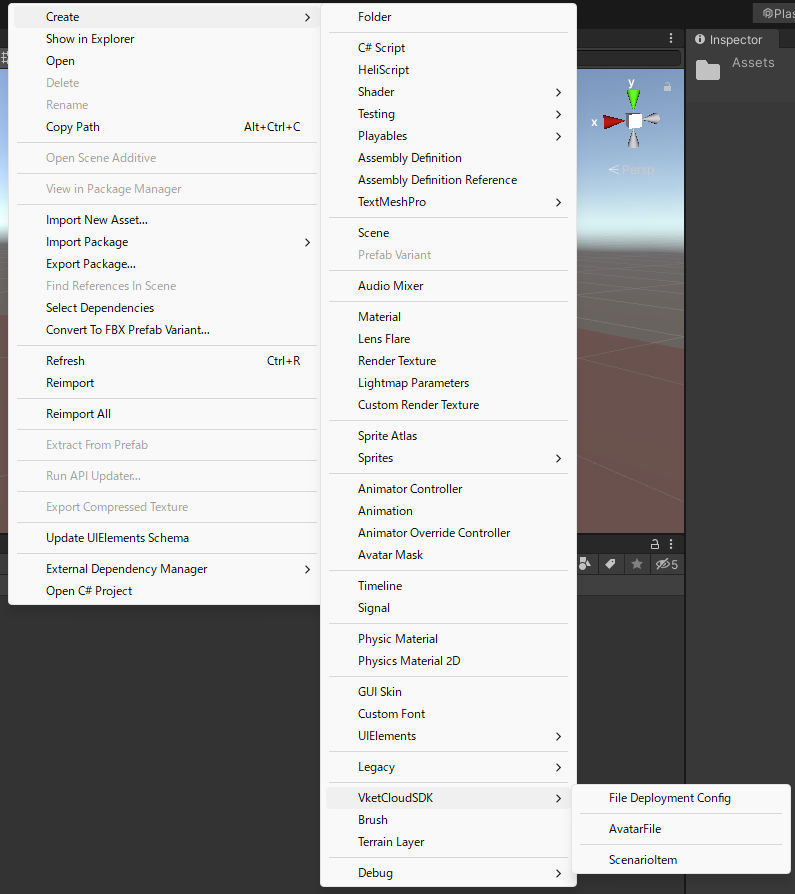
-
The
FileDeploymentConfig.assetfile will be generated.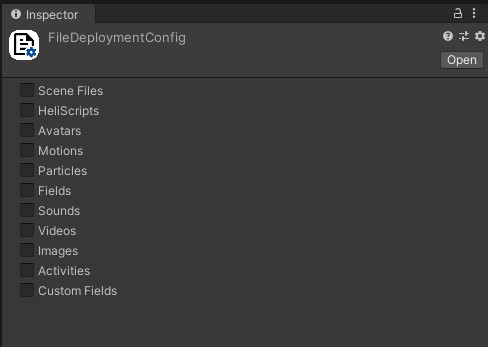
-
Designate a file to be deployed according to the config's category.
For available categories, see the list on above.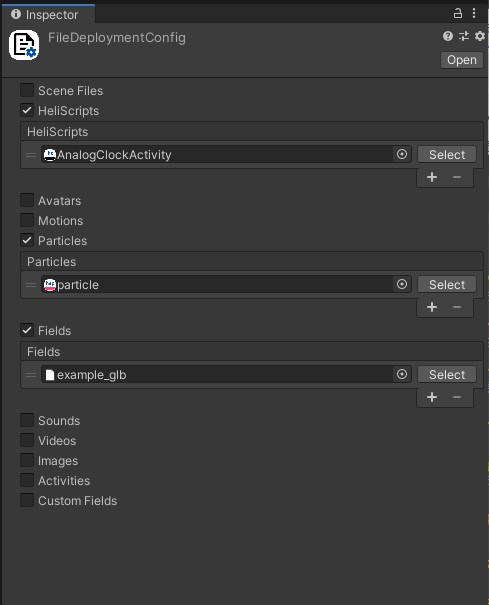
-
After changing the BasicSettings's
File Deployment ModetoCustom, designate the FileDeploymentConfig file edited on step 3.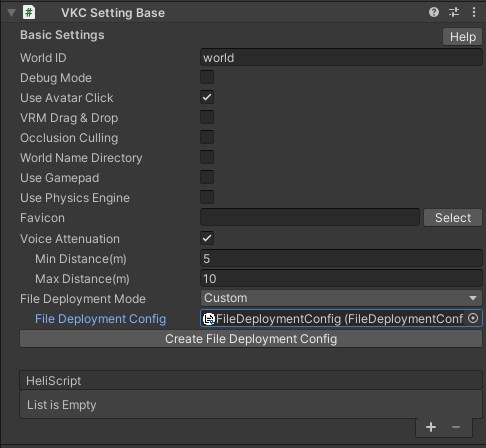
-
By running
Build And Runor uploading the world, the designated files will be included on build.
Alternative method to generate FileDeploymentConfig
When generating a FileDeploymentConfig file on step 1, the same file may be generated by pressing the Create File Deployment Config button on BasicSettings.
This will save a FileDeploymentConfig.asset in the Assets folder.