VKC Item Area Collider
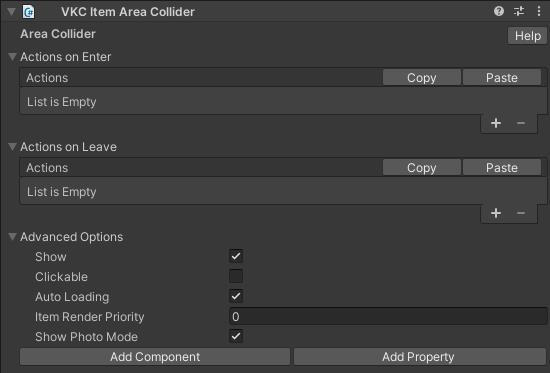
VKC Item Area Collider is a component for introducing actions to objects.
It executes the specified actions when a player enters the collider.
To attach VKC Item Area Collider, VKC Node Collider and Collider must be attached to the object.
On attaching a VKC Item Area Collider component to an object, the VKC Node Collider and Box Collider will be added.
The VKC Node Collider type must be set to Area.
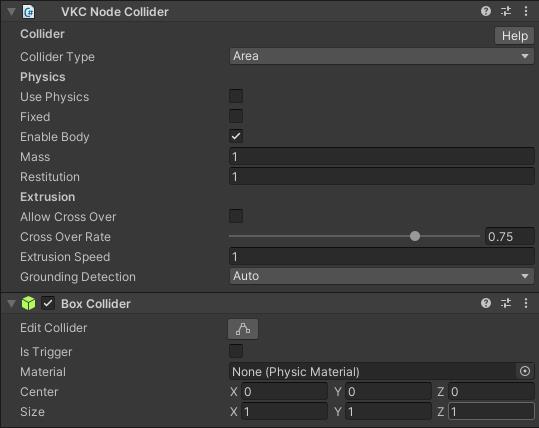
In each of Actions on Enter and Actions on Leave, you can set any action by clicking Add(+).
You can remove the last action by clicking Delete(-).
| Label | Function |
|---|---|
| Actions on Enter | Set the action when entering the area. |
| Actions on Leave | Sets the action when leaving the area. |
For actions, see Actions Overview.
For colliders, see Unity Production Guidelines - Colliders.
Available methods for this object type
Advanced Options
| Label | Default | Function |
|---|---|---|
| Show | True | This option does not work with the VKC Item Area Collider. |
| Clickable | False | This option does not work with the VKC Item Area Collider. |
| Auto Loading | True | Toggles dynamic loading on/off. |
| Item Render Priority | 0 | Allows changing the rendering priority of the item in the world. |
| Show Photo Mode | True | This option does not work with the VKC Item Area Collider. |
About collision / area range detection by collider
The collision / area range detection by collider will be done by obtaining the player's origin point as the very bottom orange sphere of the image shown below.
Collision visualization can be toggled by enabling the debug mode on VketCloudSettings / BasicSettings and pressing F3.
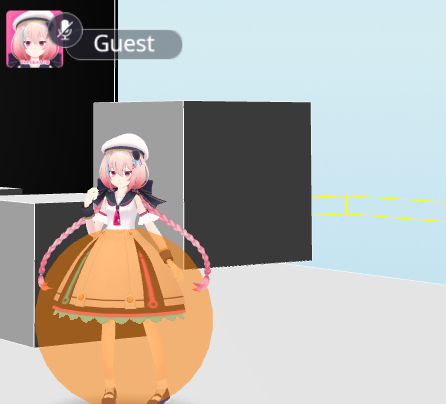
If the collider is not working
If the collider is floating even slightly above the ground, collision detection at the player's feet (origin point) will not function.
If the collider is not working, please check whether the collider is floating above the ground.