BasicSettings
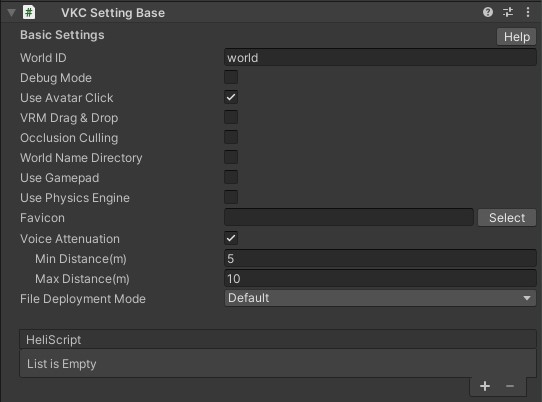
BasicSettings handles the main settings of the world.
| Label | Initial Value | function |
|---|---|---|
World ID |
"world" | Set the World ID. This value will be autofilled by the generated world ID on upload, which will mainly be used for the world URL. (e.g. [VketID_of_Creator].cloud.vket.com/worlds/[World_Name]) |
Debug Mode |
false | Switch to debug mode. When switched on, players can use the F1/F2 key to access the debug menu on browser. For details, refer to the debug mode page. |
Use Avatar Click |
true | Activate functions running when clicking other players. |
VRM Drag & Drop |
false | Allows users to locally change their avatar by drag-and-dropping their own .vrm avatars to the browser screen. |
Occlusion Culling |
false | Activate the Occlusion Culling. For instructions, please refer to Occlusion Culling. |
World Name Directory |
false | When exporting to .heo and other files, the files will be packed into a folder with the same name as the World Name. (e.g. data/field/ World Name/world.heo) |
Use GamePad |
false | Activate usage of GamePads. |
Use Physics Engine |
false | Activate usage of the Physics Engine. |
Favicon |
blank | Set the Favicon of the World. |
Voice Attenuation |
true | Activate player voice attenuation. |
Min Distance (m) |
5.0 | Designate start of voice attenuation by meter. |
Max Distance (m) |
10.0 | Designate end of voice attenuation by meter. |
HeliScript |
blank | The HeliScripts used in this world will be listed here. HeliScripts designated in components such as VKC Attribute Script will be listed automatically. |
File Deployment Mode |
Default | When set to Custom, the uploaded data can contain various files using ScriptableObject. For details, refer to the File Deployment Config page. |
Note
While HeliScript elements will be added automatically, it may become a None or Missing entry due to deleting files, etc.
Note that if the HeliScript elements contain a None or Missing entry, they may become a cause of a build error.

Note
If a gamepad is connected when entering a world with `Use GamePad` enabled, the player may use their gamepad to control.<br>
Although control may vary among gamepads, the function shown below are available.<br>
Note that changing/adding controls or inverting camera controls for gamepad are unavailable at the current version.
| Label | Function |
|---|---|
| Left stick | Move avatar |
| Right stick | Move camera |
| □ / X / Y | Jump |
| R3(Pressing down on the right stick) | Reset camera(Reset to initial direction) |