Introducing Sample JS Upload
Prerequisites
Make sure the following prerequisites are met: - Requirements for enabling the JS Submission Feature in SDK 13.7
Sample JS Submission Steps
- From the top menu, navigate to
Vket Cloud SDK > Tutorial > Tutorial - Scripts - - Open
Assets/Samples/VketCloudSDK/13.7.7/Tutorial - Scripts -/02_JSUpload.unity. - From the top menu, click on
Vket Cloud SDK > Upload To Remote Server. - Select the world you prepared during setup and click the
Uploadbutton.
Overview of the Sample JS Submission World
In this sample world, the state of the keyboard (Up or Down) is displayed as text.
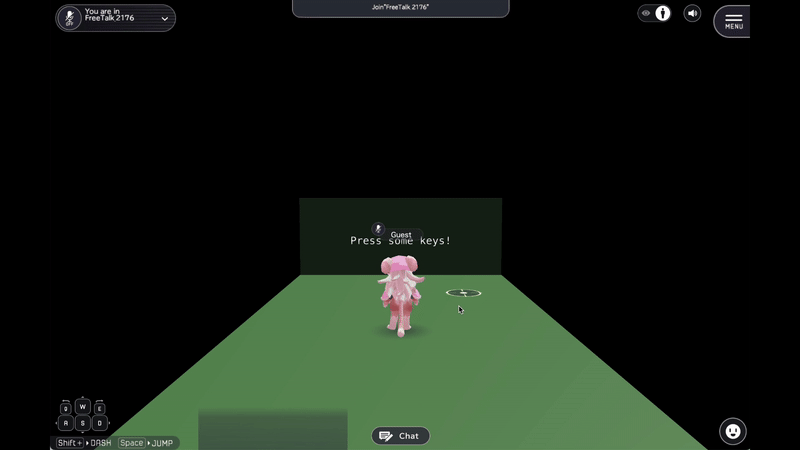
The system detects keyboard inputs from the user (key presses and releases) in real-time and displays their status (Down, Up) as text. This functionality is enabled through bidirectional communication between Vket Cloud's HeliScript and JavaScript.
Explanation of the Communication Flow
Data is exchanged bidirectionally between HeliScript and the JavaScript running on the browser. The process consists of sending input data from the Unity side to JavaScript, which processes the data.
- Data Communication between HeliScript and JavaScript:
- Data is sent from HeliScript to JavaScript, and vice versa.
- The
heliport.customApinamespace handles this communication, where methods likesendDataandreceiveDataare used for sending and receiving data.
Data Flow Overview
- When a keyboard input is detected, JavaScript captures the event and pushes the data into the
keyEventStream$. - When the state of the key changes (Down/Up), JavaScript sends the data to HeliScript.
- HeliScript receives the data via the
OnReceive()method and updates the text display accordingly. - If needed, HeliScript can also send data to JavaScript, for instance, to handle click events.
JavaScript Implementation
On the JavaScript side, the rxjs library is used to handle reactive data processing. The keyboard input events are monitored, and the data is sent to HeliScript based on state changes.
const { Subject, zipWith, groupBy, distinctUntilChanged } = rxjs;
// Data received from the in-game side flows into fromIngame$
const fromIngame$ = new Subject();
// Handler for data sent from in-game
fromIngame$.subscribe((data) =>
console.warn(`Data received from in-game: ${data}`)
);
/**
* 1. Data to be sent from JS to in-game is pushed into toIngame$
* 2. Requests for data from the in-game side are received via receiveRequest$
* When both 1 and 2 are available, the data from 1 is provided as a response to the data request.
*/
const toIngame$ = new Subject();
const receiveRequest$ = new Subject();
toIngame$.pipe(zipWith(receiveRequest$)).subscribe(([v, f]) => f(v));
const keyEventStream$ = new Subject();
// Classify the key event data by key and send only when there is a down/up state change
keyEventStream$.pipe(groupBy((i) => i.key)).subscribe((g) => {
g.pipe(distinctUntilChanged((p, c) => p.state === c.state)).subscribe((i) => {
toIngame$.next(i);
});
});
function handleKeyEvent(e, state) {
if (
e.target &&
"nodeName" in e.target &&
e.target.nodeName in ["INPUT", "TEXTAREA"]
) {
// Ignore input fields
return;
}
// Extract necessary data from JS events and push it into the RxJS stream for processing
const item = { key: e.key, state };
keyEventStream$.next(item);
}
document.addEventListener("keydown", (e) => {
handleKeyEvent(e, "down");
});
document.addEventListener("keyup", (e) => {
handleKeyEvent(e, "up");
});
// API for data communication between the in-game system and JS
const receiveData = async () =>
new Promise((resolve) => receiveRequest$.next(resolve));
const sendData = (data) => {
fromIngame$.next(data);
};
window.heliport.customApi = {
sendData,
receiveData,
};
-
handleKeyEvent() Function:
- Listens for
keydownandkeyupevents and pushes the corresponding key state into thekeyEventStream$RxJS stream.
- Listens for
-
Data Communication:
- The
toIngame$stream is used to send data to HeliScript, whilefromIngame$receives data from HeliScript. - The
receiveData()method asynchronously returns data upon request from HeliScript.
- The
HeliScript Implementation
In HeliScript, the state of the keyboard input is monitored and sent to JavaScript. Additionally, data from JavaScript is received and processed accordingly.
// Delegate declaration. Takes the data received from JavaScript as an argument and returns nothing.
delegate void fJsValCallback(JsVal);
// Declares the JavaScript console object externally, providing a function to log messages.
extern console
{
void log(JsVal); // Equivalent to JavaScript's console.log
}
// Declares custom API functions for sending and receiving data externally.
extern heliport.customApi {
void sendData(JsVal data); // For sending data
void receiveData(async fJsValCallback); // For receiving data (asynchronously)
}
// Component for monitoring and logging keyboard input state
component keyLogging
{
Item thisItem; // Item associated with this component
Item resultTextPlane; // Text plane for displaying results
// Constructor. Retrieves the item and starts monitoring keyboard input.
public keyLogging()
{
thisItem = hsItemGetSelf(); // Get the item linked to this component
resultTextPlane = hsItemGet("KeyStatusText"); // Get the item for displaying text
Watch(); // Start monitoring keyboard input
}
// Update function called every frame (currently unused)
public void Update()
{
// Additional update logic can be added here
}
// Monitoring function for receiving data from JavaScript
void Watch()
{
heliport.customApi.receiveData(OnReceive); // Asynchronously receive data from JavaScript
}
// Callback function for processing data received from JavaScript
void OnReceive(JsVal data)
{
console.log(data); // Log received data to the console
string key = data.GetProperty("key").GetStr(); // Retrieve the "key" property from the data
string state = data.GetProperty("state").GetStr(); // Retrieve the "state" property from the data
handleKeyInput(key, state); // Process the key input state
Watch(); // Start monitoring for the next data
}
// Process key input state and display it on the text plane
void handleKeyInput(string key, string state)
{
string text = key + " " + state; // Concatenate key and state into a string
hsSystemWriteLine(text); // Output to system log
resultTextPlane.WriteTextPlane(text); // Display on the text plane
}
// Event handler for when a node is clicked
public bool OnClickNode(int NodeIndex)
{
string clickedNodeName = thisItem.GetNodeNameByIndex(NodeIndex); // Get the name of the clicked node
sendClick(clickedNodeName); // Send the clicked node name to JavaScript
return false; // End the click processing here
}
// Event handler for when an empty area is clicked
public void OnClickEmpty()
{
sendClick("Empty"); // Send a notification that an empty area was clicked to JavaScript
}
// Send the name of the clicked object to JavaScript
void sendClick(string objName)
{
JsVal data = makeJsStr(); // Create the data to send
data.SetStr(objName + " clicked."); // Set the name of the clicked object
heliport.customApi.sendData(data); // Send the data to JavaScript
}
}
-
keyLogging Component:
- Manages the state of keyboard input and waits for data from JavaScript via the
Watch()function. - The received data (
OnReceive()method) represents the state of key presses, which is then reflected in Unity's UI.
- Manages the state of keyboard input and waits for data from JavaScript via the
-
Key Features:
heliport.customApi.receiveData()is used to asynchronously receive data from JavaScript.- The
sendClick()method sends click events to JavaScript when a node is clicked.